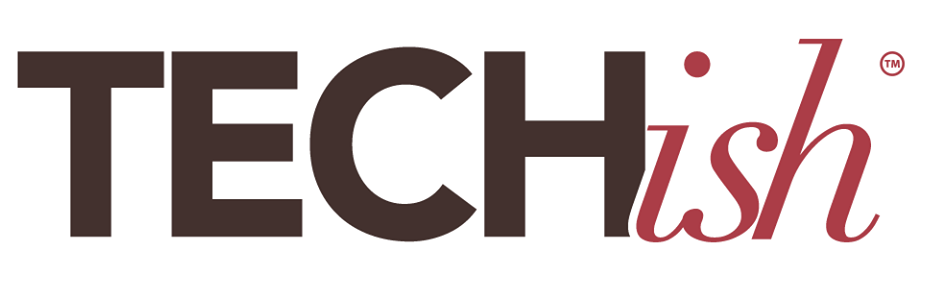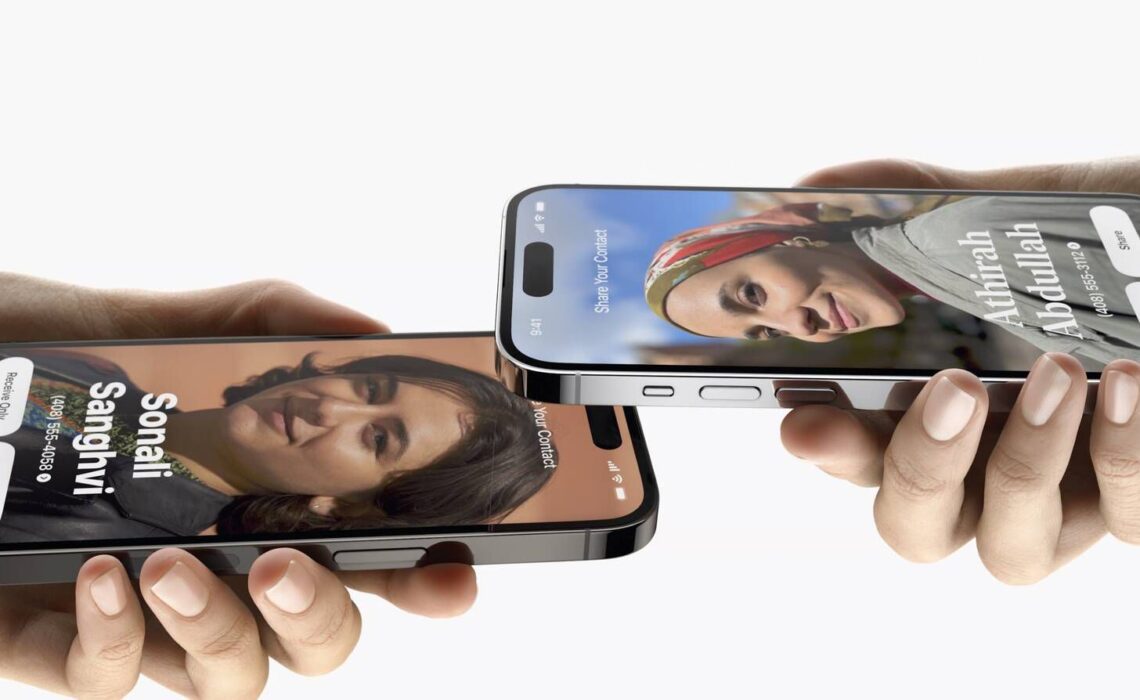
A version of this story by Jennifer Jolly ran in USA Today
We are totally smitten with Apple’s new iOS 17. It’s the best iPhone operating system update we can remember, and some of the newest tricks are totally awesome like the new bump to share contact feature and more refined location sharing. But there are also a lot of lesser-hyped features that are just as useful. We’ve picked seven of our favorite iOS 17 hidden gems to save you time and make your digital life better right this second.
1: USE THE BUMP FEATURE FOR MORE THAN SHARING CONTACT INFO!
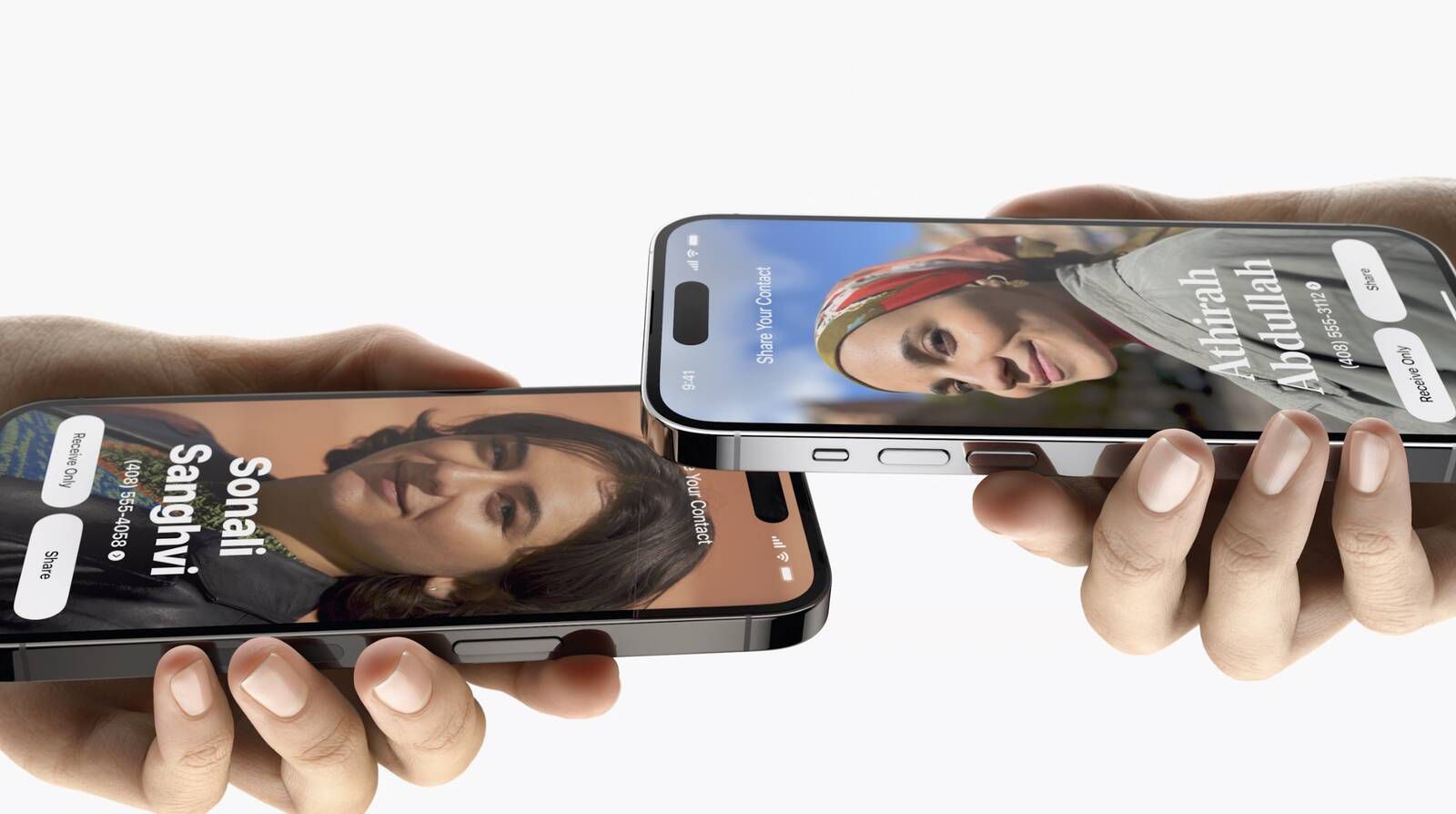
One of IOS17’s majorly hyped features is the return of a “bump” to transfer contact information…but you can use it for more than that. The feature also lets you to transfer web links and pictures in the same way.
Here’s how it works:
First, ENABLE Bluetooth. You can do this in settings or in the control center that pops up when you SWIPE down. Bring two iOS 17 updated smartphones together (you don’t actually have to “bump” them). You’ll see a super cool “ripple” effect on the phone screen, and see a SHARE button appear. TAP share, and voila! No more endlessly texting articles back and forth.
2: ASK SIRI TO READ TO YOU.
The days of saying “Hey Siri” are over. Now, to get our favorite Apple-powered helper’s attention, you can just say “her” name. But “she” has another cool new feature as well: Siri can now read to you.
Here’s how it works:
Open an article or webpage in the browser on your iPhone. SAY, ‘Siri, read this to me.’ Then TAP the two AAs in the left corner of the address bar. A menu window expands >TAP listening controls. This gives you a menu to change the reading speed. You can use this control panel to SKIP sentences or REPLAY sentences. The audio reading also shows up on your “Now Playing” screen when your screen locks.
3: NO MORE “AWKWARD” NSFW IMAGES.

If you’ve ever received an unsolicited nude pic, (um, I can honestly say I have NOT gotten one, but apparently, everyone else has…?), you’ll appreciate this one. Apple’s addressing unwanted NSFW pictures with a new opt-in feature called ‘Sensitive Content Warning.’ Basically, the feature detects nude images and videos from Messages, FaceTime messages, or AirDrop and will blur them out, showing you a warning and the option to ‘see ‘or ‘decline.’
Here’s how it works:
In Settings, TAP Privacy & Security. SCROLL down and TAP Sensitive Content Warning. Then all you have to do is TOGGLE the Sensitive Content Warning into ‘on’ mode.
4: BATCH EDIT PHOTOS.
This one is really for the photographers among us. iOS 17 has a cool new feature that lets you batch-edit photos and give them all a uniform feel. This is great if you are looking for a cohesive look for a special night, vacation, or event. (This is especially useful if you plan to print out these photos into a book.)
Here’s how it works:
OPEN a photo in your Photos app. TAP EDIT and make your desired changes. Then SAVE it. Next, TAP the TRIPLE-DOT ICON on the top right and SELECT “Copy Edits,” and proceed to the next photo. TAP the triple-dot icon again and choose “Paste Edits.” This allows you to effortlessly apply the same edits to multiple photos, creating a consistent look.
5: IDENTIFY UNKNOWN SYMBOLS.
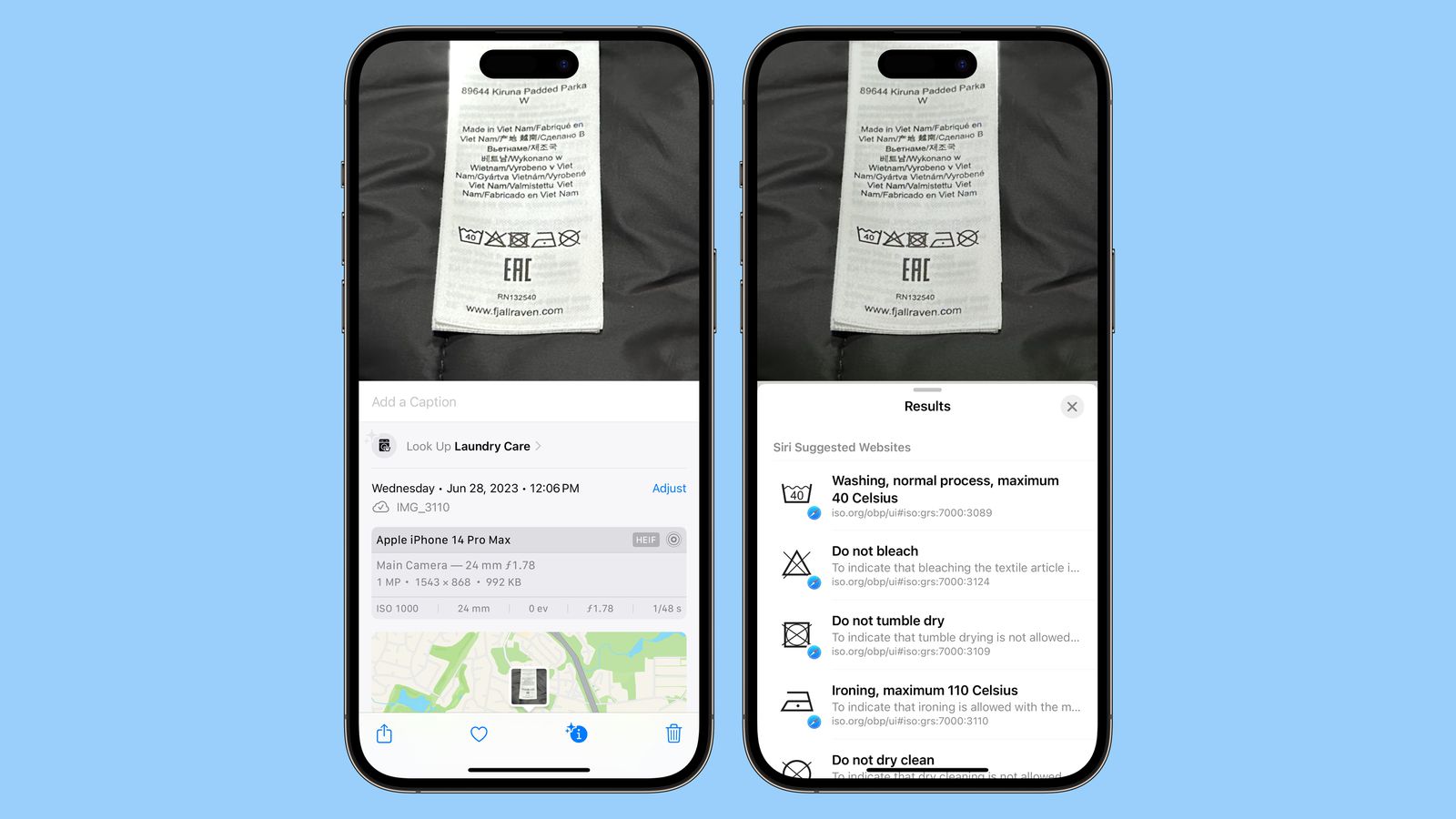
This one is super helpful. Ever wonder what those symbols on your expensive new outfit tag mean? Or what that symbol flashing on your car dashboard is trying to tell you? Well, iOS 17 is here to help. The new operating system can identify these symbols and let you know exactly what they are instructing you to do (or, in the case of your car, exactly what is wrong).
Here’s how it works:
This one is really simple. All you have to do is SNAP a photo of the confusing symbol. Then, SWIPE up on that photo. It will give you a ‘look up’ option in the menu. TAP ‘look up,’ and it outlines what each symbol means.
6: FINALLY, MULTIPLE TIMERS!

FINALLY!!! This one is a long time coming. In the new iOS, you can now set and name multiple timers the same way you can with alarms. This will make those of us who like to cook elaborate meals in the kitchen, multitask, and generally overschedule ourselves way more organized. It’s super easy to use.
Here’s how it works:
OPEN the clock app on your iPhone. Next TAP the timer in the bottom right corner. This lets you SET the timer. At this point, you can also give your timer a LABEL like “pasta water” and pick the sound for your alert. If you want to set an additional timer, you can just hit the PLUS sign in the top right corner and go through the process again.
7: INTERACTIVE WIDGETS
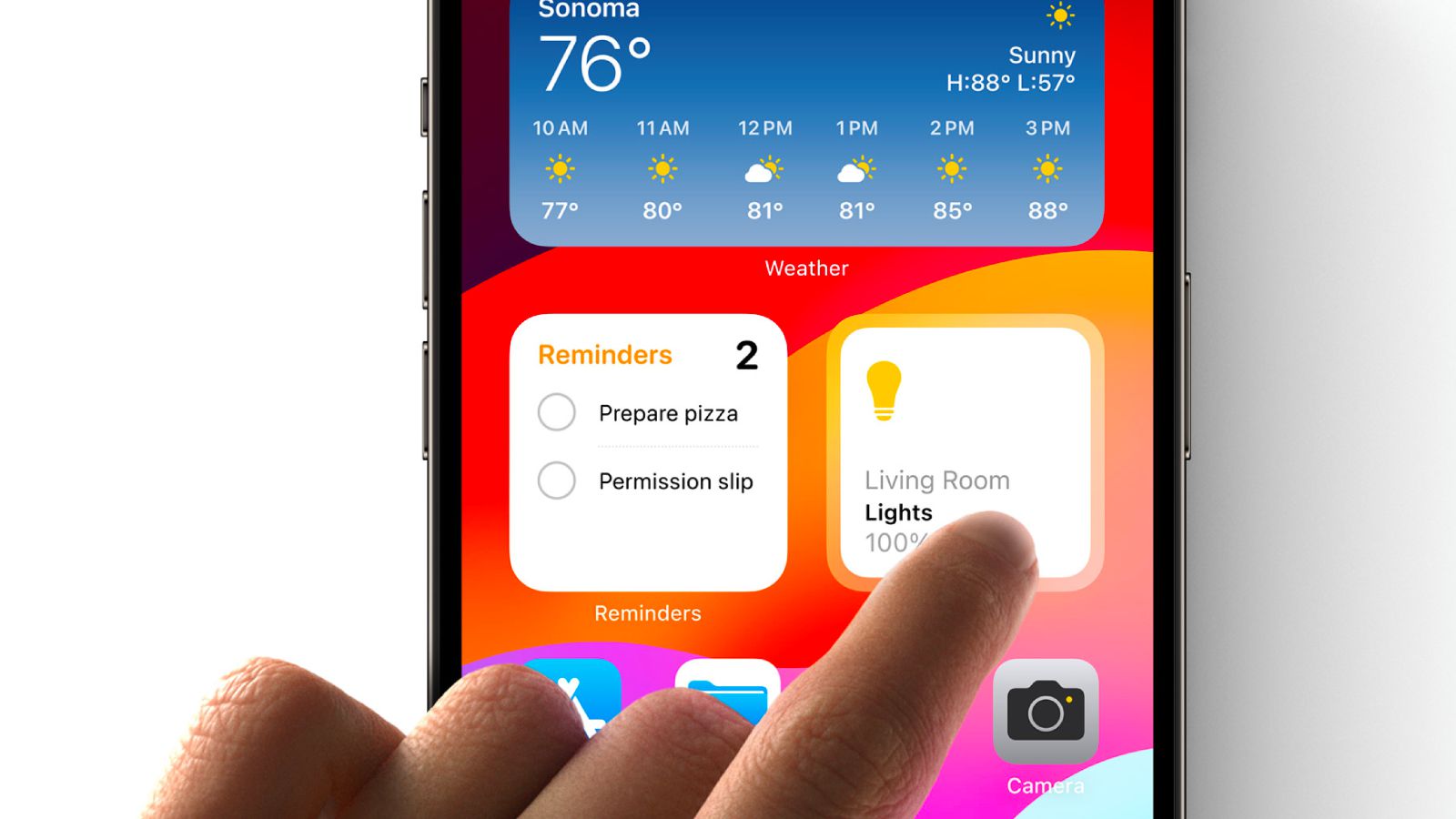
Apple is finally letting us control app functions from widgets! What does that mean? Now you can tick off reminders in notes, choose music, or even make a phone call straight from the widgets. (Widgets are a way to view current information at a glance—today’s headlines, weather, reminders, smart home gadgets, etc.)
Here’s how it works:
Adding widgets to your home screen is fairly straightforward. From the Home Screen, TOUCH and HOLD a widget or an empty area until the apps jiggle. TAP the PLUS sign in the upper-left corner. This gives you a menu of widgets to scroll through. Select a widget, choose a widget size, then TAP add the widget.
Another awesome little update? If you don’t like the widget you’ve chosen or if you accidentally moved an app somewhere you didn’t mean to, now you can SHAKE your phone to undo that action.
Did we miss something you think is worth knowing about? We want to hear about it! Head over to our Instagram and tell us about your favorite iOS 17 gems.