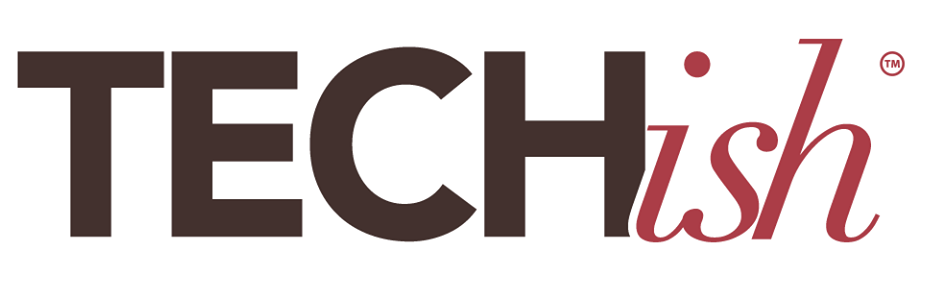When I started working at PC World in the 90s, the art department had recently made the transformation to working on computers and every art person I met was wearing wrist braces. The editorial department had made this transition a few years before and our most prolific writer had just had experimental carpal tunnel surgery and an editor had quit to go on disability because the pain, numbness, and weakness in her hands was crippling. That editor was unable to lift her own child and never regained full use of her hands. Less than a year later, my hands hurt constantly.
This was happening in newsrooms all over the world and was being called the Carpal Tunnel Epidemic. Time magazine ran a cover story in 1992 titled “Crippled by Computers,” detailing how this ailment among office workers then accounted “for more than half the country’s occupational illnesses.” By that time, RSI was costing U.S. businesses $7 billion a year.
Why was this ailment that had previously afflicted meatpackers and people working assembly lines hitting office workers so hard? Because working on a computer, in a poorly designed workstation, overuses the tendons of the fingers, hands, arms, and shoulders — much the same way that assembly lines do — and causes what we now call repetitive strain injury (RSI).
The pandemic has caused a change in work habits among office workers that’s as sweeping as the shift to computers was then: Over 71 percent of workers went from working in an office last year to working from home. And many have no plans to go back. I fear we are looking down the barrel of the next epidemic of RSI.
I came in at the end of the Carpal Tunnel Epidemic, when researchers were coming up with solutions. So shortly after I my hands began to hurt, a company-hired ergonomist retooled my workstation to prevent further injury. The relief was instant and while my hands never got completely better, they never got worse, either. Shortly after that, OSHA came out with a guide for preventing RSI that detailed what ergonomists were doing. Prevention is the best — probably the only — way to stop this debilitating ailment. Businesses — fearing injury and lawsuits — spent a fortune implementing these solutions and the epidemic was quickly over.
Lately, I have heard people thrill at the freedom of working from bed, from lawn chairs, and on the couch. And I would like to take a moment to remind everyone who is now working from home that you are now your own ergonomist. This injury is serious. People were disabled by it, which is why your employer was willing to spend so much money on a good chair and ergonomic workstations. When you work from home, though, those expensive accommodations are gathering dust in the office. To someone who witnessed colleagues dropping like flies, watching you work from bed is like watching someone work with asbestos without a mask.
If your neck hurts, your hands are cramping or numb, or your shoulders hurt, don’t ignore it. And, if you are planning to work from home for the long haul, invest in some preventative medicine.
Here is a breakdown of the tools and adjustments your body needs you to make. Please, do it.
Sitting positions
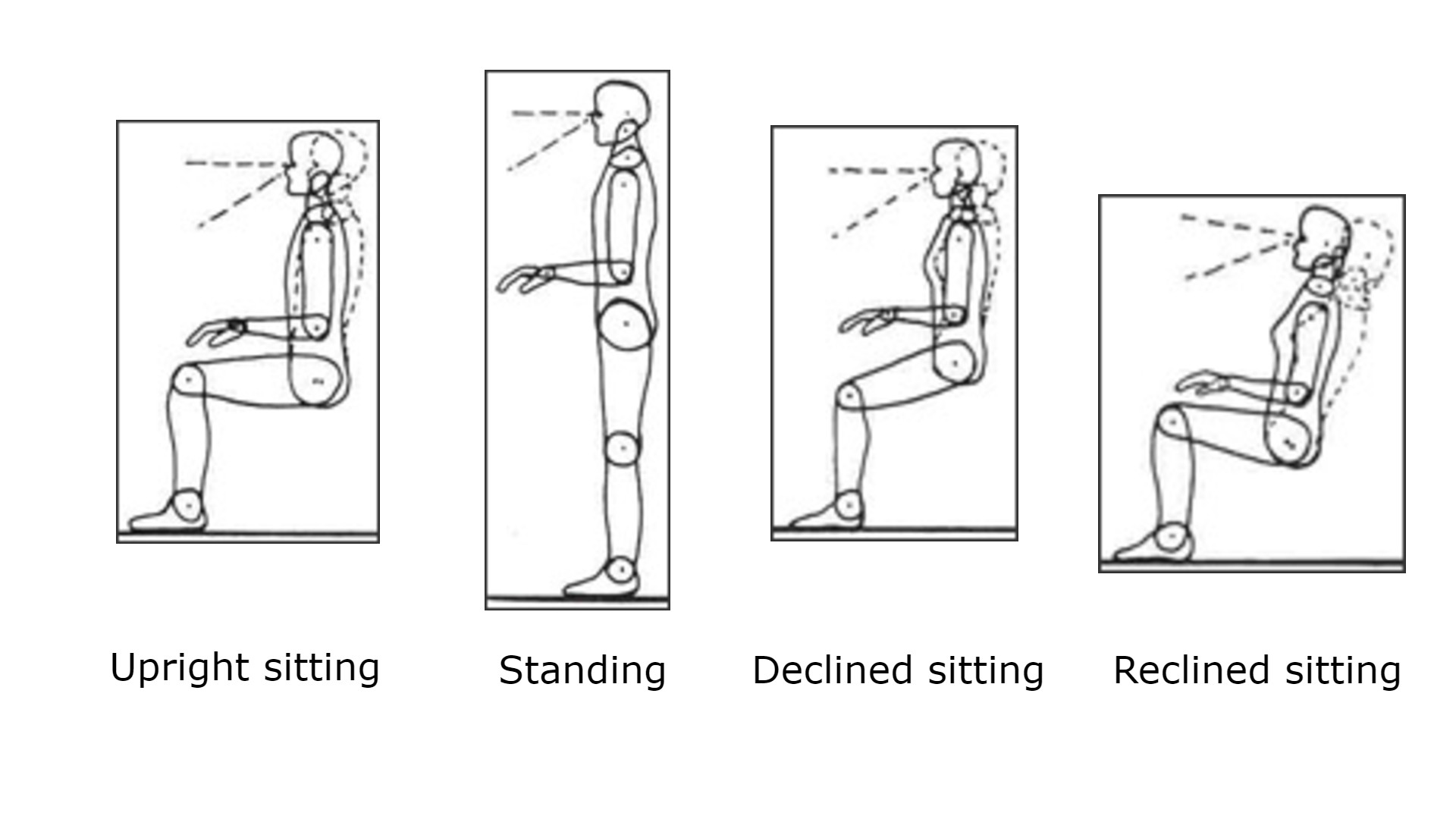
According to OSHA’s guide, there are four positions (above) that let you work long hours at a computer without injury. But, since it is the act of doing the same thing over and over in the same position that causes injury, changing position often, throughout the day, helps.
Notice that in all of four of the above illustrations, your back is straight, elbows are at 90 degrees, and your eyes are looking straight at the monitor. There is no way to accomplish any of these positions while typing on a laptop that’s sitting on a table. So, if you work on a laptop, you need some accessories.
The desk

Any table that is 29 inches high or so can work as a desk, especially if you are willing to attach a keyboard tray to it. Over the years, I have adapted many flea market finds into ergonomic workstations. But I am currently working on a Flexispot Standing Desk and it’s the best thing I’ve done for myself in a very long time. I can adjust the height not only to stand while I work, which is something I do several times a day. But I can also adjust the height of my keyboard any time I want at the push of a button so that I can cycle through several sitting and standing positions throughout the day. I can program in several preset heights to make this super quick. This also allows me to stand on a balance board (a slightly higher adjustment than standing on the floor) so I can take a movement break without taking a work break. This allows me to get a lot more movement into my workday without interruptions. I cannot recommend this rig enough. Flexispot is having an awesome sale so this isn’t a terribly expensive indulgence.
The chair

The best ergonomic chairs are expensive because a lot went into making them supremely comfortable. Much of that is adjustability, though. So, if you are shopping for a work chair and don’t want to spend $500 to $1000, look for the most adjustability you can find. I am sitting in the Alera Elusion High-Back chair, which is an excellent $200 alternative, though it’s no longer available on Amazon. (The $160 mid-back version is, though.) Everything adjusts – the height, angle, seat movement, arms – and the memory foam seat is easy on the spine. According to OSHA, the ability to alter the way you sit throughout the day is an important part of choosing a chair. Lots of adjustability allows for this.
The keyboard

The laptop keyboard is portable and convenient. But if you work on that thing all day, every day, you will hurt yourself. It’s too close to the screen and sitting on a surface that’s probably the wrong height. Add an external keyboard to your laptop, so you can straighten your spine, get your hands as close to a handshake position as possible, and work with your elbows at 90 degrees. I like the Microsoft Sculpt Keyboard ($60; pictured) because it splits the keyboard in the middle and offers a gentle slope and angle so my wrists don’t pronate.
The mouse

The most important thing about the mouse is that you not have to reach for it or put your arm into an unnatural position, over and over, to get to it. This will do more harm to your shoulder, arm, and neck than a poorly placed keyboard. The mouse should be on the keyboard tray within easy reach. There are tons of mouse options and changing your mind is good for your mousing arm, if not your budget. Check out vertical mice — like the the Anker Wireless Vertical Ergonomic Mouse ($27.99) — because they put your hand in non-stressed handshake position.
A keyboard tray

An adjustable keyboard tray is the key to getting your elbows at 90 degrees while preventing a bend in your wrists. It’s essential that you be able to adjust the height. It’s great if you can adjust the tilt. And it’s nice if you can adjust the rotation. It also has to be big enough to accommodate your mouse. I like the Kensington 60718 Adjustable Keyboard Platform with SmartFit System ($75) because it does all of this, is easy to install, and is stable to type on.
The monitor

Connect an external monitor to your laptop, if you have the space, so you can spread out, sit up, and see what’s going on. And here’s a pro tip: Mount that monitor to your slick, standing desk with a fully adjustable, articulated monitor mount so you can raise and lower it, pull it closer and push it away all day long. Your neck will thank you for this! The Fleximounts gas spring monitor arm shown is just $25. And, depending on the size, a monitor is only about $100. If you don’t have space to dedicate to an external monitor, put your laptop on a stand so that when you look at the screen, your neck is not bent down or up.