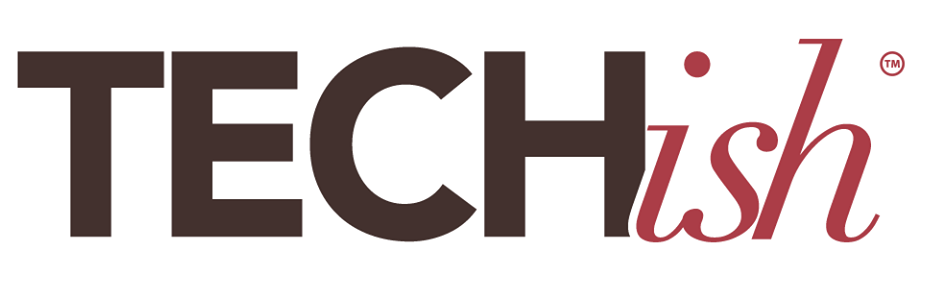In the 1980s and 1990s entire industries went digital when computers hit the scene. People stopped using typewriters, light boards, and pencils and started sitting at computers. It was amazing. And, we all soon learned, it had a dark side: Huge numbers of people – me included – developed crippling injuries from what all now know were computer-related repetitive strain. It took years of lawsuits, permanent injury, research, and suffering before we learned that these injuries, tragedies really, could have been easily prevented.
This year, an entire generation of children are making the shift from going to school – full of varied kinetic motion – to remote learning at home – rife with the same hazards that damaged us in the computer revolution. The ergonomic risks to these young, growing bodies is enormous.
Unlike with the digital workforce, there is no company-hired ergonomist who will swing by to do an ergonomic fix on that workstation. You are your child’s only resource.
But this fix doesn’t require expensive equipment and consultants. A little knowledge and some key adjustments are all you need.
Your kids are growing up in an all-digital age. Maybe look at this as an important opportunity to teach them ergonomic lessons that will serve them their entire lives.
“You want to set up good work habits early,” says Michelle Despres, an ergonomist and physical therapist who developed an extensive back-to-school toolkit. “Because if you don’t, your kids will learn bad habits.” And those bad habits can do serious, permanent damage.
Making ergonomics part of your back-to-school plan isn’t difficult. And it doesn’t have to be expensive. In fact, knowing what you’re doing, when it comes to ergonomics, can save you a fortune. There’s a lot of gear out there that claims to be “ergonomic” but is junk. Want to be able to tell the difference in a glance? Read on. I’ll tell you what’s worthwhile and what’s hype.
The Screen
I’ll start with the screen because it affects all the other elements. Is it a laptop? Desktop? Tablet? The rule for all of them is about the same but the tool you use to achieve that rule varies.
“The top of the monitor should be at about the height of the eyes,” says Despres. “It should be about arm’s distance from the face.”
You are probably frowning at the laptop or Chromebook you bought and thinking, “How’s that gonna work?”
“Laptops are probably the worst thing to work on for a sustained time period,” agrees Despres. “They’re meant to mobile and easily moved from one place to the other.”
This is an easy fix, though. You need to rise the laptop up so that the top of the screen is just below your child’s eye height when sitting in the chair they plan to use for school. The same rule goes for a monitor or tablet.
You can pile some books or reems of paper under a laptop or get an inexpensive laptop riser. There are hundreds of these to choose from at Amazon and they aren’t expensive. The one shown is $27.

You could even put the monitor in a flexible arm that will adjust as your child grows or moves.

This one from Fleximount is $69. There are plenty of these that hold monitors and tablets, too.
Posture
Once you rise the monitor to that height, you’ll see your child’s posture change completely. This is good. That posture – often called The Turtle (hunched over, leaning on the forearms) is dangerous. But this will uncover more problems with the risky laptop-on-a-desk setup that is so common with kids – and adults.
We’ll fix those, too.
At this point, you might want to watch Alan Hedge, PhD, one of the foremost researchers into ergonomics in the world, explain what good computing posture looks like.
What happens when you raise the screen up? You stop leaning forward and lean back.
Much better! That allows the blood to flow in the legs, alleviates pressure on the forearms, and fixes many other things.
But we aren’t done yet.
The Chair
Leaning back brings us to the chair. And this is the most important part of you ergo setup. You might have a table or desk around and you can probably improvise a lot of the alterations you’ll need. But the chair is important. “If your budget is limited so that you can buy only a desk or only a chair,” says Despres. “Buy the chair. And buy one that that can be adjusted.”
Look for a chair that adjusts in as many ways as possible: Height, seat back, seat, angle, arm rests.
Humanscale’s freedom chair is probably the gold standard of ergonomic seating, though it’s expensive and made for adults. But ogling it will help you understand what you’re shopping for. I love the Alera line on Amazon for being a budget shopper’s alternative to Humanscale. But, if your child is young, you will likely need a smaller chair.
Put your child’s body in the chair before you buy it because fit is important. And make sure you know how to adjust it and that it adjusts as much as your budget will allow.
Typing
Now that the screen of your laptop is at the right height, you can’t really use its keyboard, right?
This is for the best since typing on a laptop for sustained work will wreak havoc on your child’s wrists, neck, and back. An external keyboard will fix this problem. If you have a desktop or tablet, you already knew you needed one of these.
Even better? An external keyboard on an adjustable keyboard tray that allows your student to achieve the ideal typing posture.
None of these things are expensive. You probably have a keyboard lying around somewhere. If not, they are inexpensive. A full-sized wired keyboard from Logitech is only $16. This terrific wireless one that will work with three devices is less than $30.
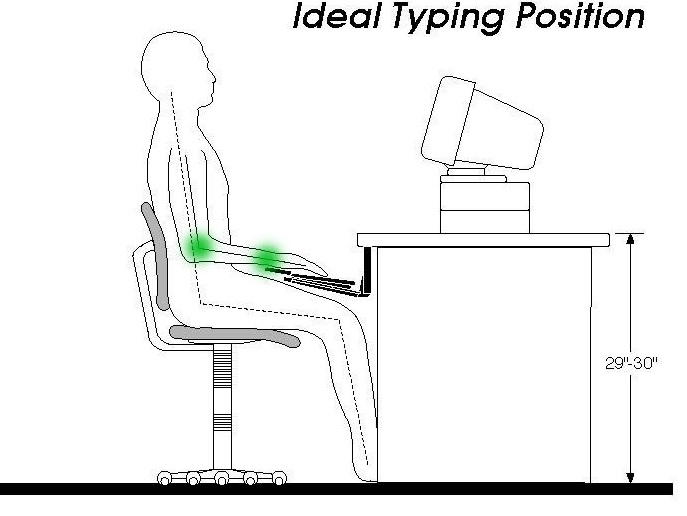
The desk
All of this equipment is sitting on or at a desk. So, the desk is an important choice. The trend in workplaces is toward desks that allow you to sit and stand. And this is a great idea for kids. The health benefits of adding just three minutes of standing to the day are enormous.
“Sitting all day is not great,” says Despres. “Anything static is not great. It does not promote free blood flow or keep your muscles supple. So if you can get a sit, stand desk, that’s wonderful.” Do it!
There are plenty of options at Wayfair, Amazon, Ikea, and Target. Jenn (and John Stamos) like the Edge Desk ($400).
If a sit, stand desk isn’t in the cards, though, make sure you can get the monitor at the right height, the feet touching the floor, and posture perfection with the desk you do get – even if you get it at flea market or your mother’s attic.
A footrest can also be a good idea so that when your kid leans back into that perfect, comfortable typing posture they can maintain all day, they can put their feet up, too, and take the pressure off the lower back.
Movement
One of the biggest things missing from a virtual classroom, though, is movement. So even if you have achieved perfect posture and comfort, don’t ever allow it to go on too long. No matter how much money or effort you throw at ergonomics, it won’t fix sedentary and static work habits. You can set a timer, make rules, turn it into a game, or create routines that encourage getting up and moving often – ideally at least every hour. But however you do it, make sure that taking a break is part of your ergonomic lesson plan. A sit stand desk can help build movement right into schoolwork. But getting up and going outside or doing jumping jacks frequently also works.