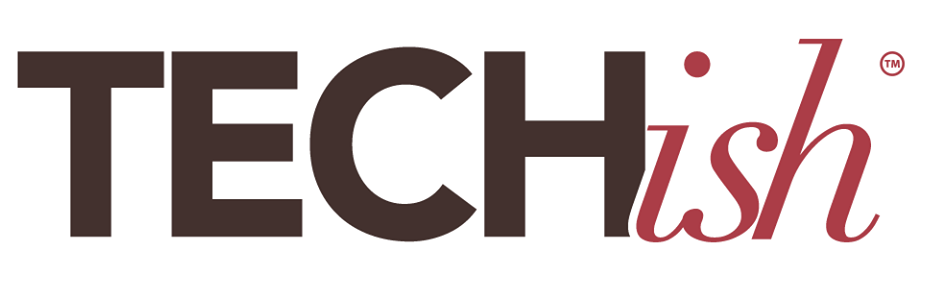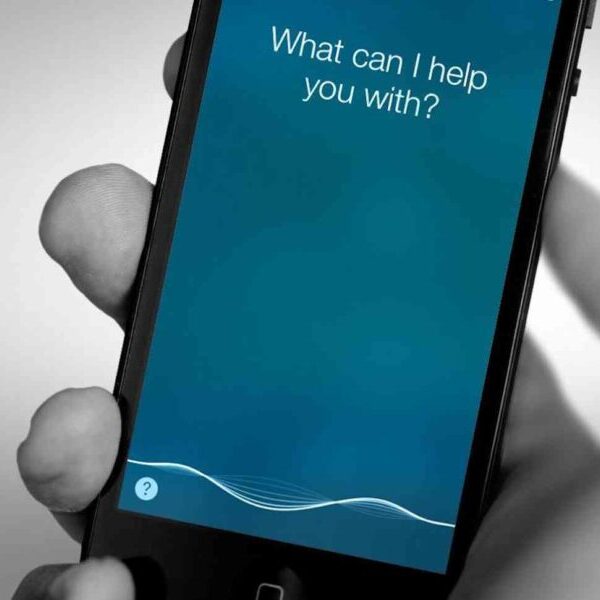
If you watched any science fiction when you were a kid, you probably expected that, by now, you would have a robot assistant and appliances to do all the work for you. You know what? If you have a computer, an Amazon Echo or Google Home, and a cell phone, you do have a personal assistant, and it will do a lot of the work for you.
This is when you need it, too, right? After a year of working from home while trying to manage kids and be a homeschool teacher, you need some help.
Here are seven tips for making the technology you already have — do your work for you.
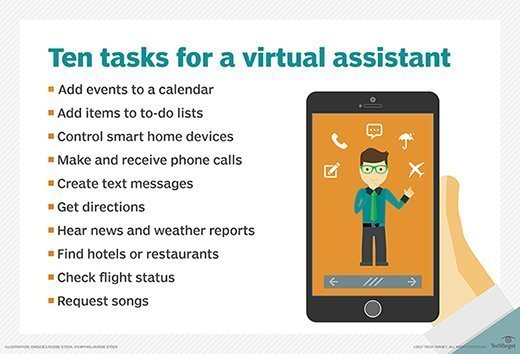
1. Use Reminders
How can you focus on your own work if you need to remind your kids to go to class, get someone to give the cat a pill, or even attend your own Zoom meetings? That kind of mental drain is why highly productive people get a personal assistant. You can get Alexa or Google Assistant to take over much of that mental work for you, though. When you want to focus but also need to attend a Zoom meeting in an hour, tell Alexa or Google Assistant, “Remind me to go to Zoom meeting in one hour.”
In the Alexa app, you can set up reminders that go off on specific devices at specified times. If the kids have an Alexa in the homework room, set up reminders that tell them to go to class, go for a walk, read, or whatever it is you have been reminding them to do. From the app, choose “Reminders,” and type in what you want to say. Then choose “Announces from” and select the device you want to make the announcement. If you want to remind the whole house of something, choose “All devices.” She will make the announcement you entered on the device you specified – or every Echo in the house – right when you told her to, and you can focus on what you are doing.
Reminders in Google Assistant and Siri work much the same way. Say, for example, “Hey Google, remind me to go to a Zoom meeting at three PM.” To Google Assistant. If this meeting happens every Tuesday, say, “Hey Google, remind to attend a Zoom meeting every Tuesday at 3 pm.”
2. Connect your calendar
It’s hard to really concentrate when you have to keep one eye on the time and your calendar. Get your AI to do that. Alexa will remind you of meetings, doctor’s appointments, and more if you connect your calendar and turn on notifications. In the Amazon Alexa app, choose “Settings” and “Calendar & Email,” then make sure your calendar account is linked (by tapping “Linked Accounts”). Then tap “Calendar Notifications” and slide the toggle switch to on. Tell it where to make these announcements by tapping “Announces from,” and set quiet times when you don’t want it to disturb you. You can also ask her to tell you what your day looks like while you languish in bed. Just say, “Alexa, what’s on my calendar?”
Again, Siri and Google Assistant will do these things much the same way. Try asking Google Assistant, “What’s on my calendar today?”
3. Listen to your email
Whatever AI you use, it will read your emails to you so you can do something else while you catch up. If you want to take a walk but have yet to achieve in-box zero, go. Then, while you are walking, ask Siri (once she is set up for voice commands), “Siri, read my emails.” [I can’t confirm this. Don’t have an iPhone.] Or connect Alexa to your emails in Settings/Calendar & Email/Accounts. Then tap “Add Account” and choose the type of account you want to connect. Then follow the prompts to give Alexa access. Now you can ask her to read your emails while you are in the tub or too lazy to get up off the couch.
4. Dictate Your Work
If you work in Microsoft Word, you might have noticed a delightful feature that turned up in a recent update. Click on the Home menu and look in the upper right corner (on a computer). See the “Dictate” command adorned with a cartoonish microphone? Tap that and start talking. Word will take excellent dictation, so all you have to do is read it over, make corrections, and send it off. It’s like the old days when the boss could say, “Take a letter.” Even better? This feature is available on mobile apps. So you can lie in bed and give dictation.
5. Get your AI to make the coffee
I like to stumble out of bed, pour coffee, and collapse onto the couch to caffeinate before I start my day. I get my AI to make the coffee every morning by saying, “Alexa, make coffee!” This is simple to set up and will work with any AI. You need a very dumb coffee maker—so dumb that it starts brewing when you turn the power on. I am a coffee addict, so I own the best pour-over coffee machine on this planet—The Technivorm Moccamaster, which makes fabulous coffee and costs way too much money. But this will work just as well with the cheapest coffee makers out there, such as this $30 Black and Decker. You will also need a smart plug. I like the inexpensive Gosund plugs, which are less than $30 for a pack of four. Plug the coffee maker into the smart plug and set up a voice command in your AI that turns that plug on when you say, “Make coffee!” Setting up lamps, ornaments, or any simple device with only a power switch works the same way.
6. Don’t clean up before a Zoom call
If you hate the scramble to get toys, laundry, and dirty dishes out of the camera’s eye before every Zoom meeting, take a photo of your living room or office when it’s spiffy and use that as a Zoom background. You can even stay in bed to take that call or go into the basement to hide from your spouse or kids while presenting a calm and organized space to the world. Even better? Download a picture of someone else’s perfect home from Dreamstime or Unsplash and use that as a background.
This is easy to do. When you join or start a meeting, click the little up carrot just over “Stop Video” and select “Choose Virtual Background…” That brings up a menu of options. Click the + sign above the images, and select “Add Image.” Then choose from your collection of images, and it will become your background.
Pro tip: Sign up for the free trial at Shutterstock.com, download your ten free images of perfect living rooms or libraries for meeting backgrounds, and cancel your trial.
7. Remembering Things
An AI’s ability to remember things, so you don’t have to is a reason to hug her, whether she is Alexa, Siri, or Google Assistant. Just say, “Hey Google, remember that my boss’s favorite candy is dark chocolate with sea salt.” Or “Alexa, remember that Bill’s wife’s name is Terry.” Or “Siri, note that I left my keys on the kitchen counter.” You can finally be the one that gets the right gift, never forgets a name, and doesn’t spend hours of your life looking for your keys. When you want to retrieve the information you stored, ask your AI “where are my keys” or whatever it is you are trying to remember, and she will hunt in your notes and find it.