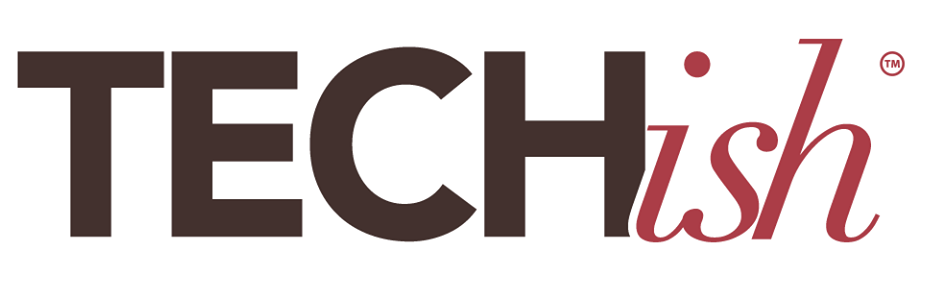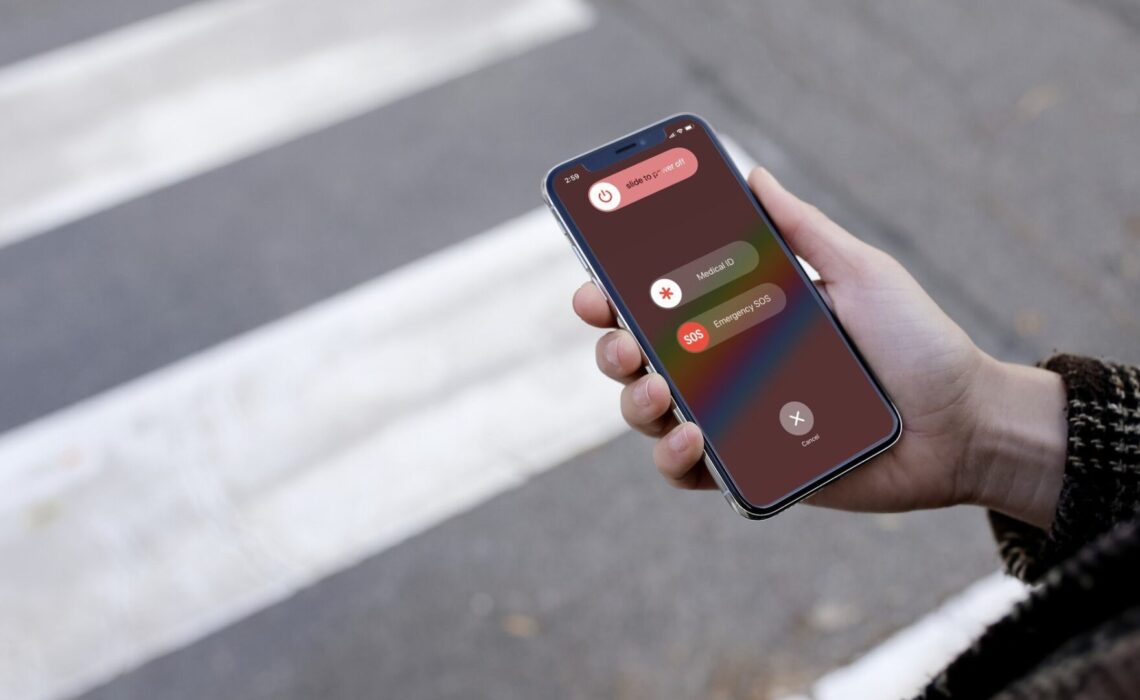
A staggering 270 million people in the United States own smartphones, according to Zippia. We use them to watch cute TikTok videos, create content, research the best restaurants, navigate around town, and sometimes even as an old-fashioned talking device. They are great for distraction and entertainment, but there are also awesome personal safety features on your smart devices!
Now that summer’s here and people are out and about enjoying the long days, we’ve put our heads together to give you a list of lesser-known ways your smart devices can help keep you and your loved ones safe while you are out adventuring.
1) Turn your smartphone into a personal panic button:
You might already know that the Emergency SOS on your iPhone (or Android) automatically calls 911 and shares your location with emergency services, but did you know you can also add emergency contacts to get an alert with a text message and your current location after you make an Emergency SOS call? It also updates your location if your location changes.
Every phone-carrying person should designate close friends and family members as emergency contacts. This also permits access to your most important people by emergency responders without unlocking your device. Both iPhone and Android allow you to set up emergency contacts.
2) Set up Medical ID
Medical ID for iPhone
Medical ID in the Health app on your iPhone automatically shares medical conditions such as allergies (a bee could literally take me out) and medications with emergency responders. Medical ID allows first responders to bypass your lock screen to access this information without a passcode.
Here’s how to set up Medical ID on an iPhone:
1) Open the Health app and tap your profile picture or initials in the upper right corner. 2) Tap Medical ID, then add important information like your date of birth, medical conditions, allergies, medications, blood type, and more. 3) Scroll to Emergency Contacts and tap the Add button to add your emergency contacts. Need more info? Not a problem.
Medical Information Setup for Android
Android users, we haven’t forgotten you. Your phones have a similar Medical Information setup:
1) Go to settings and select “Safety and Emergency” 2) Tap Medical information then add important information like your date of birth, medical conditions, allergies, medications, blood type, and more. 3) To make sure this information is displayed during an emergency, there is an option to enable or disable access to emergency info without unlocking your device at the bottom of the Medical Information screen. Simply tap “Change Settings” and toggle the “Allow access to emergency info” switch.
Speaking of emergency contacts, last summer, a good friend’s husband had a heart attack in the middle of the night. My friend tried to call their son, who was away on vacation, but he had his phone in ‘do not disturb mode’—which is great for sleep, but not for emergencies—so the calls didn’t go through. By the time he finally called back, she had called 50 times. To avoid situations like this, the iPhone has a call-through feature you can set up for specific people or groups like “favorites.” This feature breaks through the “do not disturb” after two consecutive phone calls from the same person on your call-through list. So, if it is someone just calling to gab, it won’t break through, but if it is an emergency and someone is calling repeatedly, you’ll get that call.
3) Enable voice-activated AI assistants:
This one is particularly useful for our senior loved ones or folks with disabilities.
Voice-activated assistants like Siri on iPhones have made headlines for saving lives. In a recent incident, a woman utilized Siri to contact 911 after falling while alone in her studio. This is an extremely useful personal safety feature and both iPhones and Androids offer this functionality. Setting up Siri on an iPhone is simple: 1) Open Settings, 2) Select Siri & Search, and 3) Ensure that ‘Listen for Hey Siri’ is enabled. To use Siri in an emergency on an iPhone, just say, “Hey Siri, call 911.”
For Android users, enabling voice-activated assistance is equally straightforward: 1) Access Assistant Settings, 2) Navigate to Popular Settings, and 3) Verify that “Hey Google” is activated to use voice-activated assistance on an Android device, simply say, “Hey Google, call 911.”
Additionally, both iPhones and Androids provide a straightforward solution for situations where speaking is not an option. By pressing a combination of buttons on either an iPhone or an Android, you can quickly contact emergency services.
4) Set up fall detection on your Smart Watch
Have a history of hypertension or dizziness and prone to falling? Your Apple Watch can monitor both your heart rate and your steadiness. You just have to enable the function. To turn it on, visit the Health Checklist in the Health app on your iPhone. Open the Health app, tap your profile picture or initials in the top right corner, and tap Health Checklist.
My father has heart issues and set up this personal safety feature to send his heart data DIRECTLY to his cardiologist. This way, if his vitals move into a ‘danger zone’ his doctor knows immediately.
How fall detection works: If Apple Watch SE or Apple Watch Series 4 or later detects a hard fall while you’re wearing your watch, it taps you on the wrist, sounds an alarm, and displays an alert. Then, it’s up to you to choose to contact emergency services or tap “I’m OK.”
On the subject of the Health Checklist, it offers a ton of other useful features in addition to heart monitoring and steadiness notifications, including:
- Cardio fitness notifications: This one might feel a little shame-y but your Apple Watch can tell you if your cardio fitness level is low for your age and sex and will let you know (if you opt into this feature).
- Noise notifications: If you are in a loud environment with the potential of damaging your hearing, the Apple Watch will notify you with a tap on the wrist.
- Automatic handwashing detection and reminders. Handwashing is a forever habit and Apple wants to help you build it. Your Apple Watch can detect when you start washing your hands and encourage you to keep going for 20 seconds. It will also remind you to wash your hands shortly after returning home.
5) What is Crash Detection, and do I have it?
Our smartphones are getting so smart that they can tell if we have gotten into a car accident, at which point they will send an SOS to emergency responders. This is true of iPhone 14 and later models as well as the Apple watch series 8 and SE. Android is now offering a similar crash feature that you have to opt into, as well, and will work for all Android owners through the ‘Safety’ app.
How it works: When a severe car crash is detected, the emergency services call interface will appear on Apple Watch, as it is most likely to be in closer proximity to you, while the call is placed through iPhone if it is paired and in range for the best possible connection. On supported iPhone and Apple Watch models, Crash Detection is turned on by default.
Bonus Tip: Want to get cell phone service in remote areas?
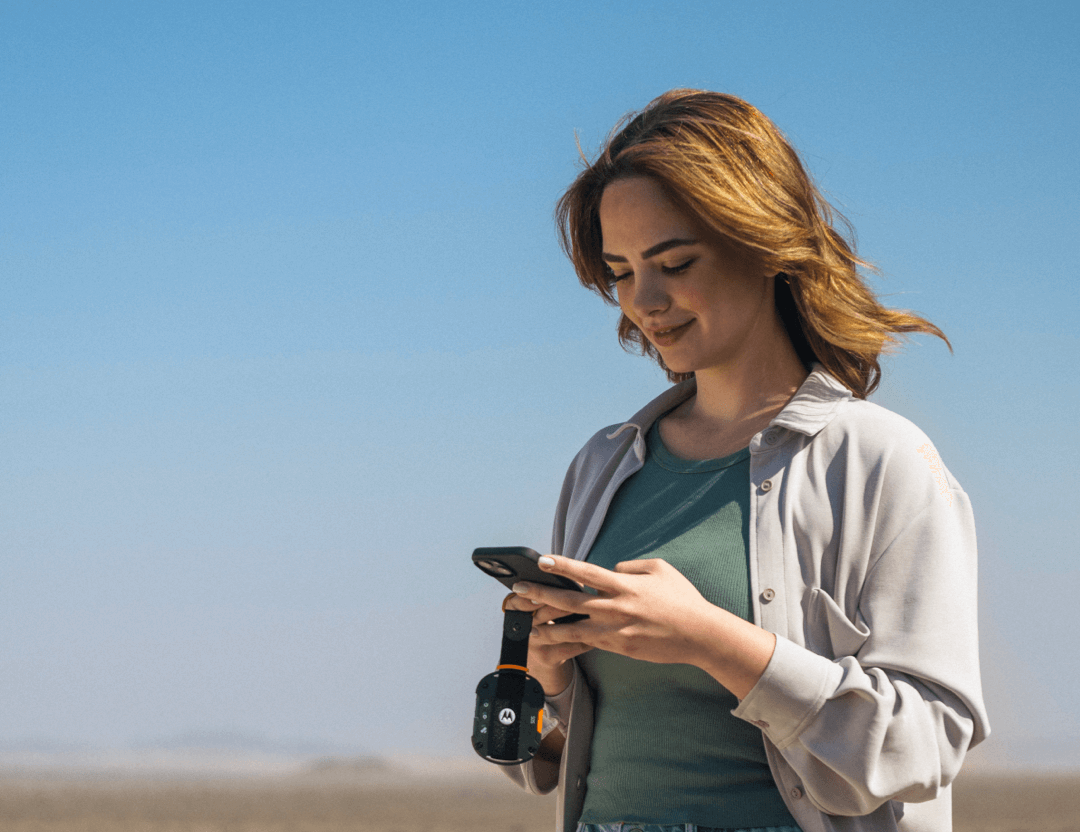
So this one isn’t exactly a feature of your smart device, but it does boost your smart device’s ability to keep you safe:
For the rock climbers, spelunkers, and ultramarathon runners among us, we really like Mortorola’s Defy Satellite Link to help keep the communication flowing in cellular dead zones. This key-chain-like Bluetooth device upgrades your smartphone into a satellite-enabled two-way messenger (which is an amazing personal safety feature). It’s drop-proof, water-proof, and, best of all, will put your loved one at ease should you decide to free-solo a mountain in the middle of nowhere (ok, maybe it won’t put them at ease, but at least they can still text with you). Attach it to your bag, bike, or pants, and you’re on your way. Just remember to bring your phone, too as they work in tandem.
From voice-controlled virtual assistants that swiftly call for help to the sensors that detect hazards and alert authorities, our smart devices are playing a more and more pivotal role in emergency response. This tech is only going to get more and more sophisticated, so stay tuned to Techish for updates and info on useful new emergency features.
Has your smart device already helped you in an emergency? We’d love to know more. Reach out on our Socials and tell us all about it!