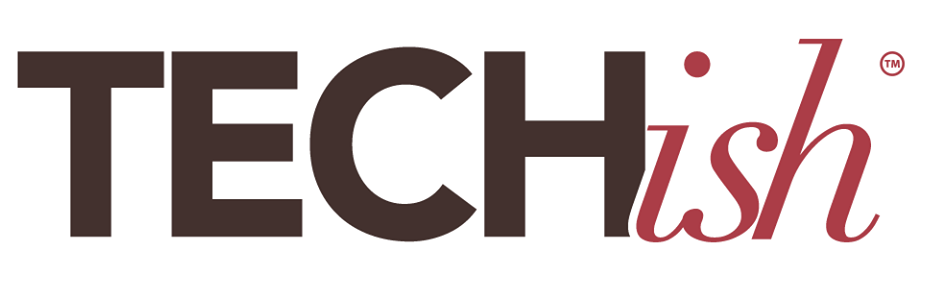Mozilla released a Firefox tool called Facebook Container to stop the social network from seeing what you do online beyond Facebook’s own site.
I was just asking a colleague if this sort of app or extension existed earlier today and sure enough, it does. To add it, open up your Firefox browser, click the link above, and tap + Add to Firefox. The extension logs you out of Facebook, deletes Facebook cookies, and “walls off,” your activity from everything else you do online. (Cookies are those text files that websites use to keep tabs on you.) You’ll notice that the word “Facebook” appears in blue in the address bar after you add the extension.

From Facebook Container:
What does it do?
Facebook Container works by isolating your Facebook identity into a separate container that makes it harder for Facebook to track your visits to other websites with third-party cookies.
How does it work?
Installing this extension deletes your Facebook cookies and logs you out of Facebook. The next time you navigate to Facebook it will load in a new blue colored browser tab (the “Container”). You can log in and use Facebook normally when in the Facebook Container. If you click on a non-Facebook link or navigate to a non-Facebook website in the URL bar, these pages will load outside of the container. Clicking Facebook Share buttons on other browser tabs will load them within the Facebook Container. You should know that using these buttons passes information to Facebook about the website that you shared from.
Without the extension, Facebook, like Google and other companies, can track you when you visit many websites, such as those that have a Facebook like button. It means Facebook gets more than just personal data it can use to target ads based on your profile.
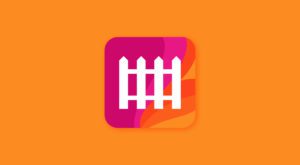
It’s a new step in browsers becoming more assertive on behalf of everyone who uses them to protect privacy a little better. Here are some others.
“Facebook Container isolates your Facebook identity from the rest of your web activity. When you install it, you will continue to be able to use Facebook normally. Facebook can continue to deliver their service to you and send you advertising,” Mozilla wrote on its blog. “The difference is that it will be much harder for Facebook to use your activity collected off Facebook to send you ads and other targeted messages.”
When you first run the extension, it’ll log you out of Facebook, delete any Facebook cookies, the text files browsers save and that websites use to keep tabs on you. The next time you load Facebook, Firefox will house it in a separate container labeled with the word “Facebook” in blue in the address bar.
For details on how the extension works, including a warning that Facebook Container can mess up websites where you use Facebook credentials to log in, check Mozilla’s introduction to Facebook Container.
FACEBOOK FACIAL RECOGNITION:
Okay, as we’ve established by now, Facebook knows a whole lot about you. Chances are you’ve given it your name, your hometown, the name of your employer, and a number of other important tidbits about your identity. (See how to find out exactly what – here.)
It also knows what you look like. Thanks to the magic of computer algorithms, Facebook takes photos you’ve uploaded and comes up with a formula that lets it identify your face out of everyone else on the social network.
Facebook does this in the name of convenience — so it can tag you in photos other people upload, or notify you if someone tries to use your profile pic as their own. I personally like this feature, and liking having the option of allowing myself to be tagged in photos or not. (I hate when people tag me in photos to advertise something and think that having my name in the tags will get them extra attention. HATE IT.) The other big reasons Facebook does it are:
- For suggesting tags in photos uploaded by your friends and family.
- To let you know when you’re in a photo — even when you haven’t been tagged.
- To alert you if someone uses a picture of you as their profile photo. (This also has happened to me – impersonation and spam accounts).
- To help people with visual impairments know who’s in a photo.
But — if you think it’s creepy that Facebook has this kind of facial recognition — there’s a fairly easy way to stop the app from constantly scanning for your face:
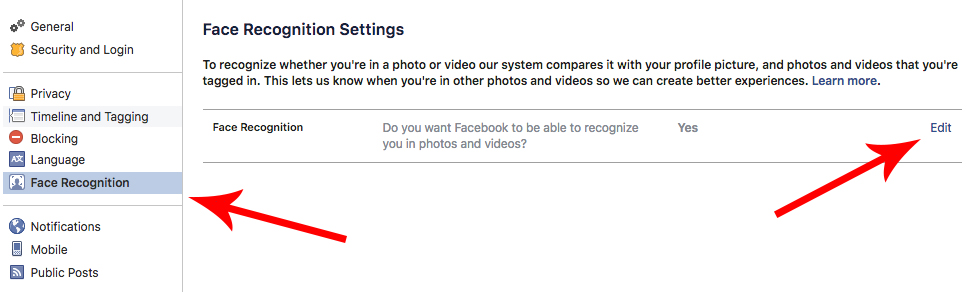
- From your Facebook page on the web or inside your Facebook app, open your Settings menu.
- Click the “Face Recognition” tab.
- Click the “Edit” button next to the Face Recognition option.
- Change the setting from “Yes” to “No.”
- Click “Close.”
- You’re done!
According to Facebook, turning this feature off automatically deletes whatever data Facebook has about your face and prevents it from further scouring your photos to figure out what you look like. That might give you some peace of mind, but remember that after you change this setting you’ll no longer get alerts if someone posts a photo of you, without tagging you first. It’s an all or nothing deal right now. Hopefully, Facebook will change that, in the midst of all the other privacy concerns they’re working on.