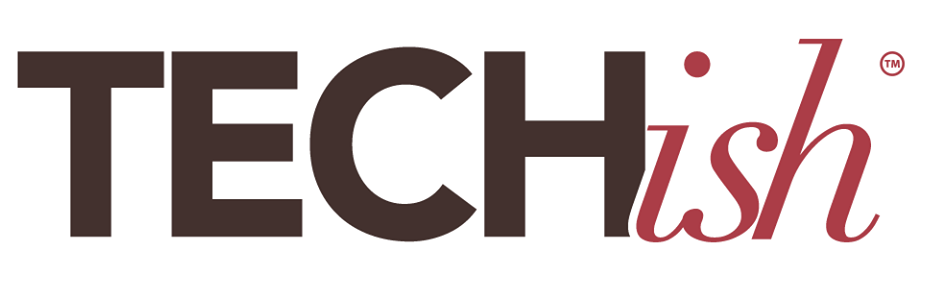A version of this column first ran in USA Today and aired on the Today Show.
I just found my iPhone by saying, “Siri, where are you?” It’s a fast little trick to find my phone when I inevitably misplace it. “He” — I have my Siri voice turned to “Australian Man” because who doesn’t love an outback accent?! — responded, “I’m over here,” from between the couch cushions where it spent last night. (At least it’s not IN my hand already as I look everywhere for it.) Genius.
Like my real-life human husband, Siri doesn’t always “hear” me until I raise my voice and call out a handful of times. Sometimes, Siri’s voice assistant answers me from more than one Apple gadget at the same time. Whatever, it’s not perfect.
Still, this one simple trick is quite the game-changing time-saver. (As long as you have Google Assistant on your Android device, it also works there!) It’s also just one of many smartphone superpowers most people have no idea exist.
Read on for several more smartphone superpowers. But, before diving in, make sure your iPhone is running iOS 17 or later. Even if you have “Automatic Updates” toggled on, you often have to double-check and tell it to update anyway. To do that, go to Settings > General > Software Update.
What about Androids? Many Androids have similar features, but you might need to download an additional app. I’ll tell you if that’s the case. Okay, let’s dive in.
TRY ON CLOTHES VIRTUALLY USING AUGMENTED REALITY.
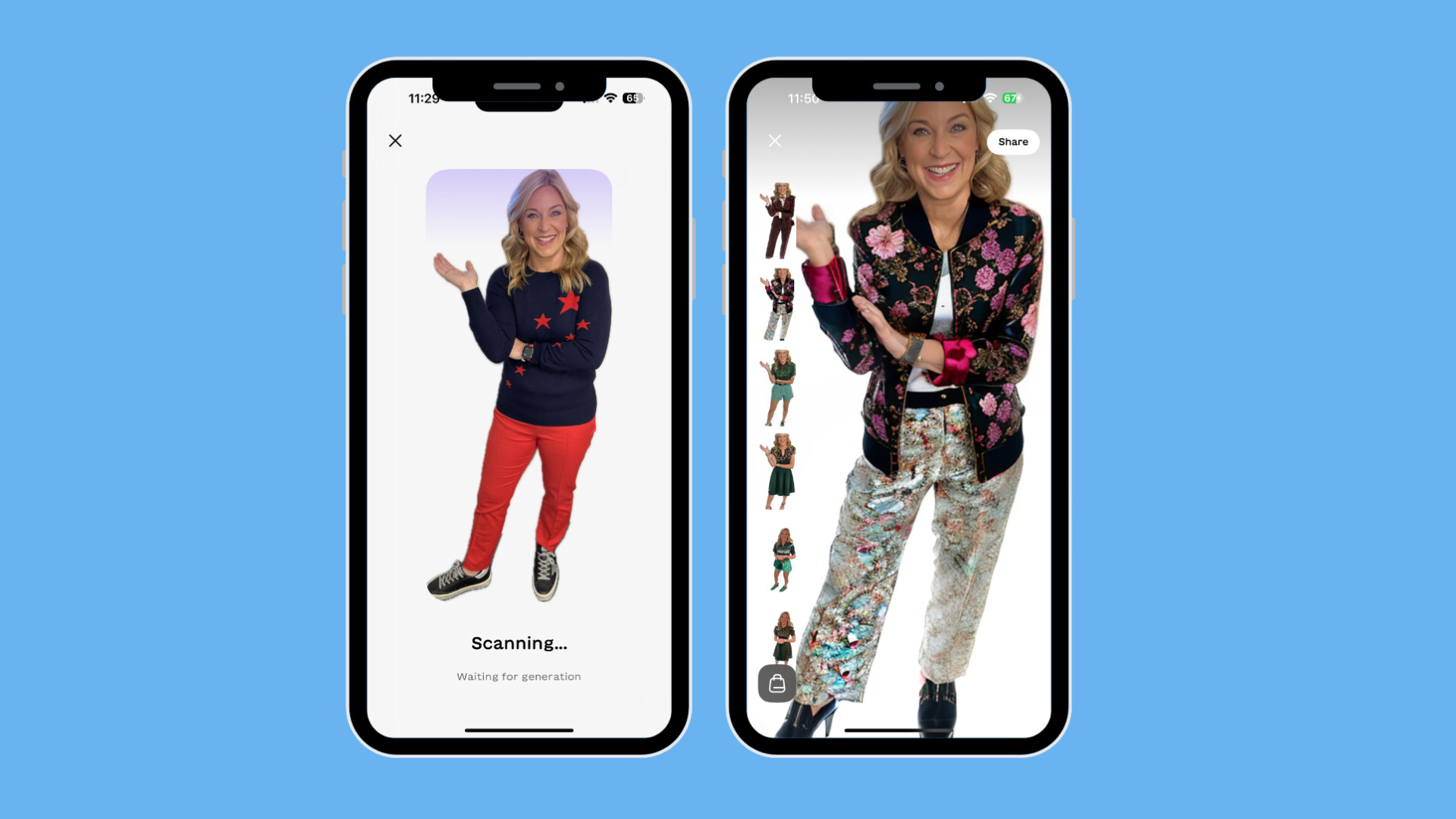
Trying on clothes in cramped dressing rooms is so 2019. Virtual dressing rooms are just starting to take off. Walmart now lets you do it through its app, and Google Search has a version that shows how clothes from H&M, Loft, Anthropologie, and a few others look on all different body sizes and skin tones.
But I use a free app called “Aiuta” (a take on the Italian word “aiuto,” which means help or assistance), which makes total sense to anyone who’s had a real fashion emergency!
Download it from the App or Play stores, let it connect to your photo album, or take a photo in real-time, then choose from brands, trends, influencers, styles, and vibes.
Tap the look you want to try, wait up to a minute to let it work its magic — and wow — it really does look like you’re wearing that outfit. Of course, it’s AI, so hands can be a dead giveaway that it’s not real.
You can even tap the little purse-looking icon at the bottom of the looks to find similar styles to buy. This is really fun, and I wish it worked right now for all of the retailers where most of us shop for clothes.
BLOCK SPAM CALLS AND TEXTS.
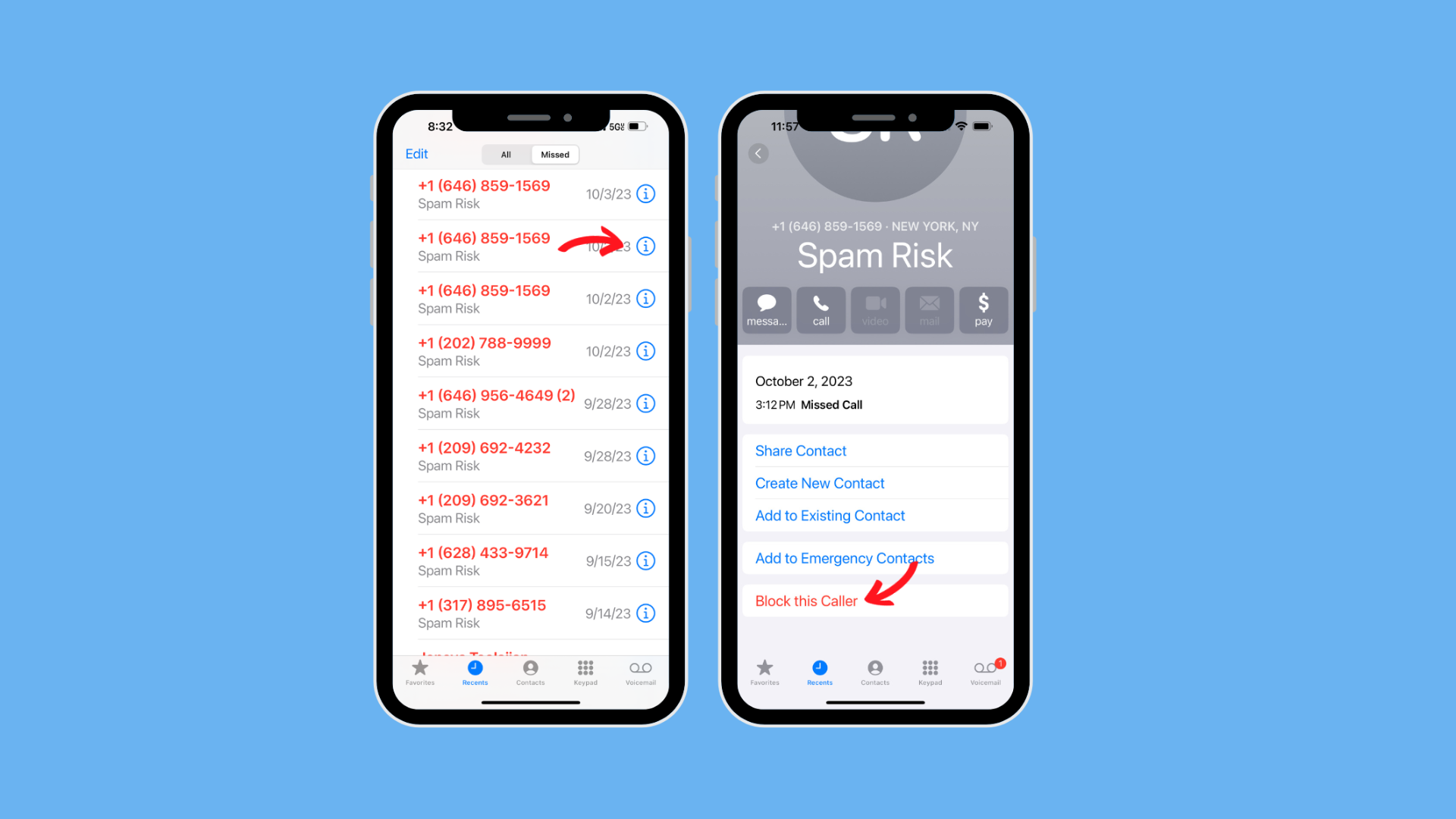
Yes, you’re getting more spam calls in 2023. No, they’re not going away anytime soon. (Don’t even get me started on the number of political texts and calls just beginning to see ramp-up ahead of the Presidential election next year.)
Be sure to check your settings now to make sure you’re getting as much protection from your carrier as you can:
Settings > Phone > Call Blocking & Identification: Turn on Silence Junk Callers (called different things by different carriers) to identify and silence potential spam or fraud calls.
Now, go to your main phone app > and choose from Recents or Voicemail. (I found dozens of spam calls by tapping Missed at the top of my screen, then scrolling down to numbers identifying “Spam Risk.” From here, tap the little information icon next to the number or contact you want to block > scroll down > tap Block this Caller.
You can do the same with Contacts — and undo it if you change your mind by going to Settings > Phone > Blocked Contacts >Tap Edit.
IS THERE A SETTING TO BLOCK SPAM TEXTS?
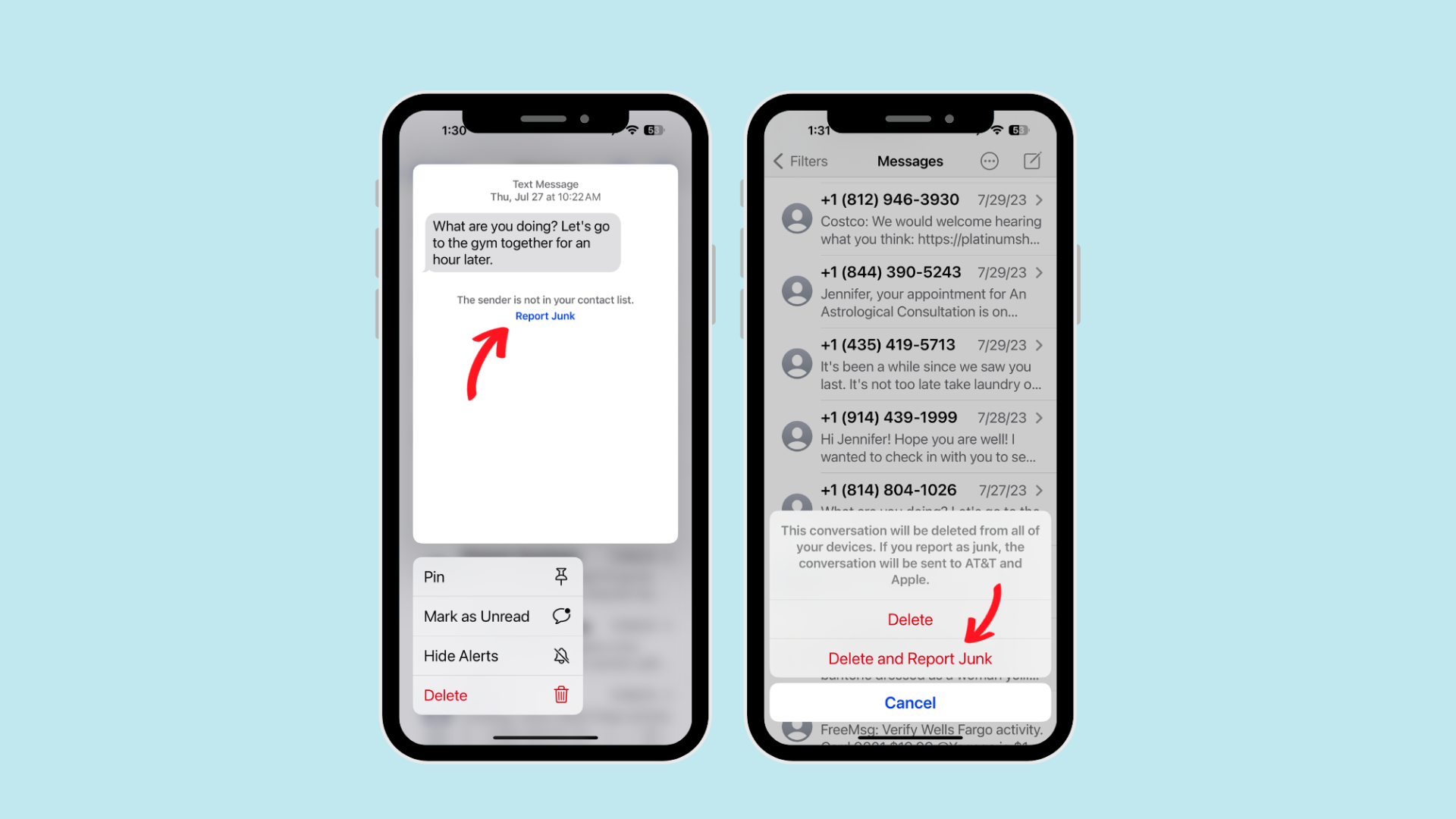
Open the Messages app on your iPhone. If you haven’t opened the spam message yet, swipe left on the message, tap the little garbage can icon > > Delete and Report Junk.
If you have already opened it, A Report Junk link is at the bottom of any messages from unknown senders. Tap Report Junk > then tap Delete and Report Junk. You cannot report a message after you’ve replied to it, so be sure to take a beat before responding to weird texts from people you don’t know with “new phone, who ‘dis?”)
HOW DO I STOP SPAM TEXTS AND CALLS ON MY ANDROID?
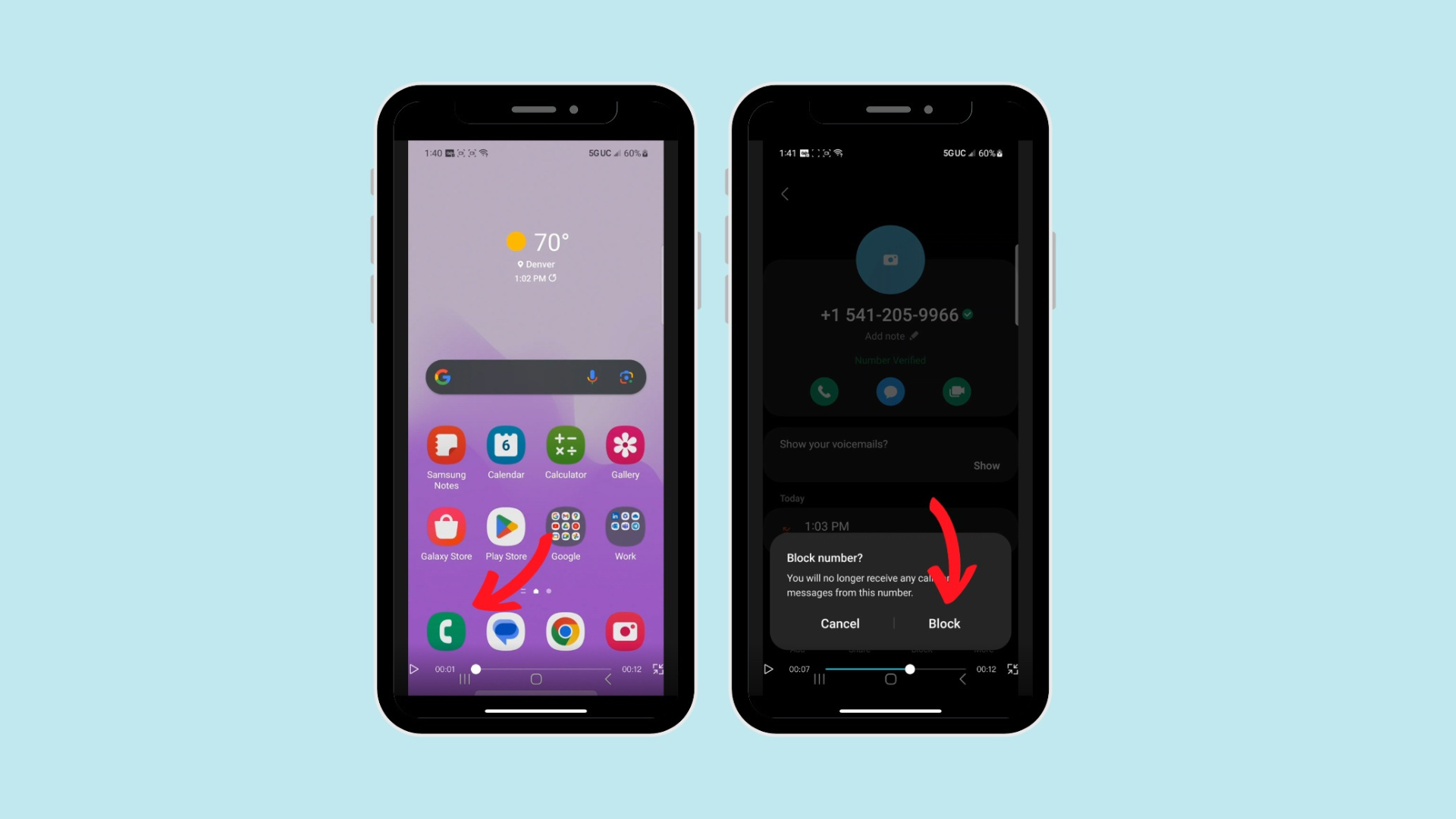
I used Google’s advice on this one with my Galaxy S22. To mark, stop, and report spam calls on most Androids, open the Phone app on your device > tap Recents at the bottom of your screen > select the spam call > tap Block or Report. Pro tip: You can tap and hold the call you want to report as spam > Block or Report spam.
There are several ways to block and report spam texts on Androids, but it depends on your messaging app. Newer Galaxy phones have at least two built-in messaging options: Samsung Messages and Messages by Google.
For the Samsung Messages app, open the app, and tap the message you want to block > tap the number or name at the top of the screen > tap Block number.
If the Block number option doesn’t appear > tap the Details icon > More, > Block or Block contact > Block to confirm.
For Messages by Google (what’s with the lack of name creativity here?!)): To block and report a spam text > open the Messages app> touch and hold the message you want to report > tap Block > Report spam > OK.
HOW DO I NAME PEOPLE AND PETS ON MY iPHONE?

I have 79,562 iPhone photos saved in the cloud. Often, I want to find a handful of specific photos to show someone. For example, I often do this with my “dog-ter,” Juni.
I used to type “dog” in the Search bar in the Photos app and then had to dig through some 2,958 random photos of dogs I’ve captured on my camera rather than going straight to Juni’s best shots.
Now, there’s a much easier way to find the best photos of the people and pets you brag about the most. It’s part of Apple’s new People & Pets feature, and it makes organizing your massive stockpile of photos a whole lot easier.
Here’s how to do it:
Open a photo of the person or pet that you want to add > tap the Info button > tap the face of the person or pet with a question mark.
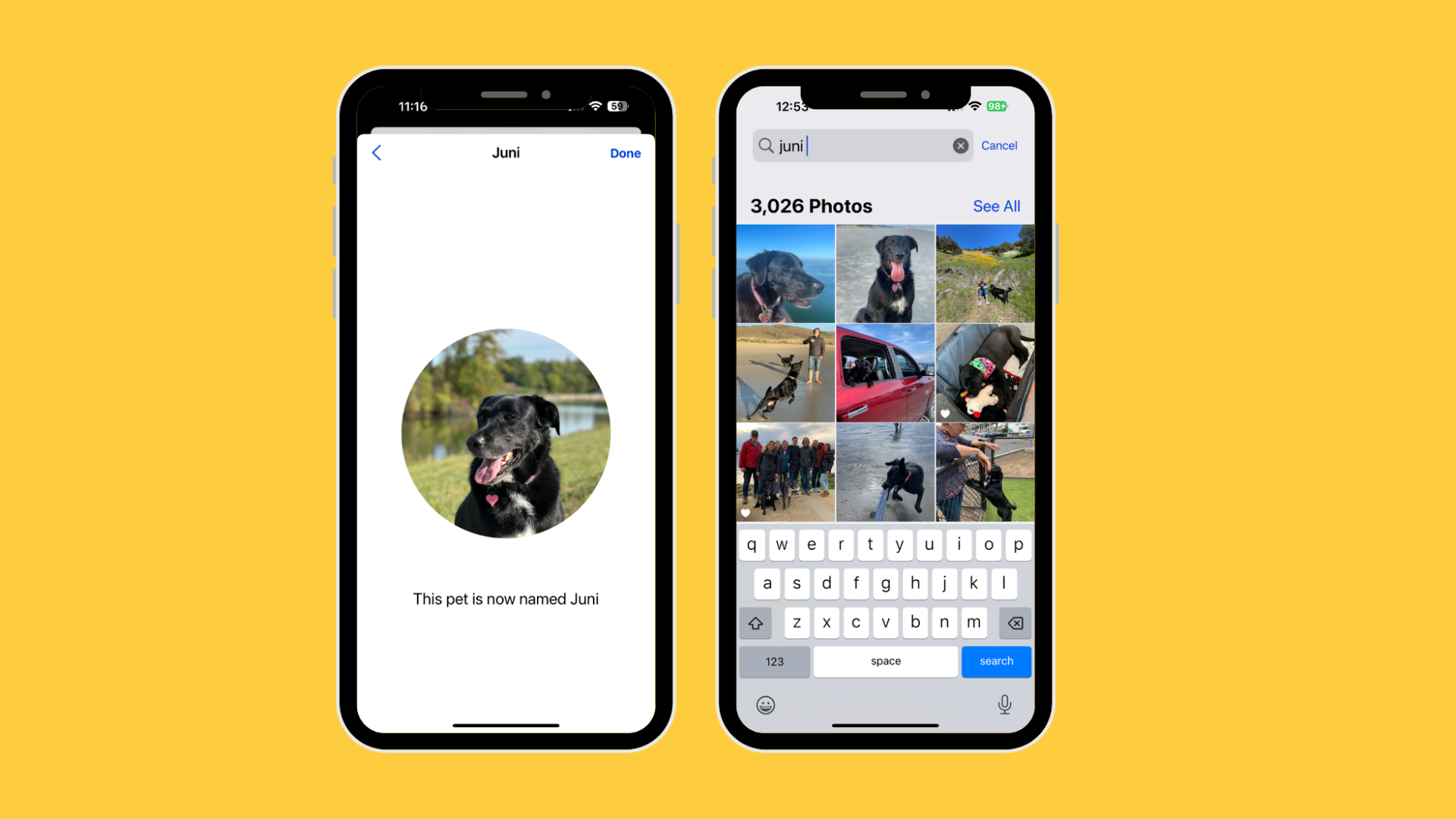
Tap Name This Person or Name This Pet > type their name or tap the name if it shows up > tap Next > Done.
Now, all 3,026 photos of Juni show up when I type her name. This feature only adds dogs and cats for the time being. It won’t add a fish, horse, bird, or armadillo. I tried. Hopefully, they’ll add those features soon. You can also play around here to get rid of faces you don’t want to see so much (or at all) or add and name more that you do.
HOW DO I EDIT PEOPLE AND PETS IN GOOGLE PHOTOS?
The process is similar in most Android phones, as long as you use Google Photos.
Just remember, every Android device is a bit different. When I do it on my Samsung Galaxy Z Flip5, the steps change slightly from how it works on my Google Pixel 7 Pro.
Either way, though, it’s easy to figure out by following Google’s how-to:
On your Android phone or tablet, open the Google Photos app > sign in to your Google Account > tap Search at the bottom of your screen. You should see a row of faces > tap a particular face. This feature might not be available in your area if you don’t see a row of faces. You can troubleshoot here.
To apply a label to a group, i.e., name your dog, go to the top of the face group > tap Add a name > enter a name or nickname. Now, you can search with that label.
DECODE CRYPTIC LAUNDRY AND AUTO SYMBOLS.
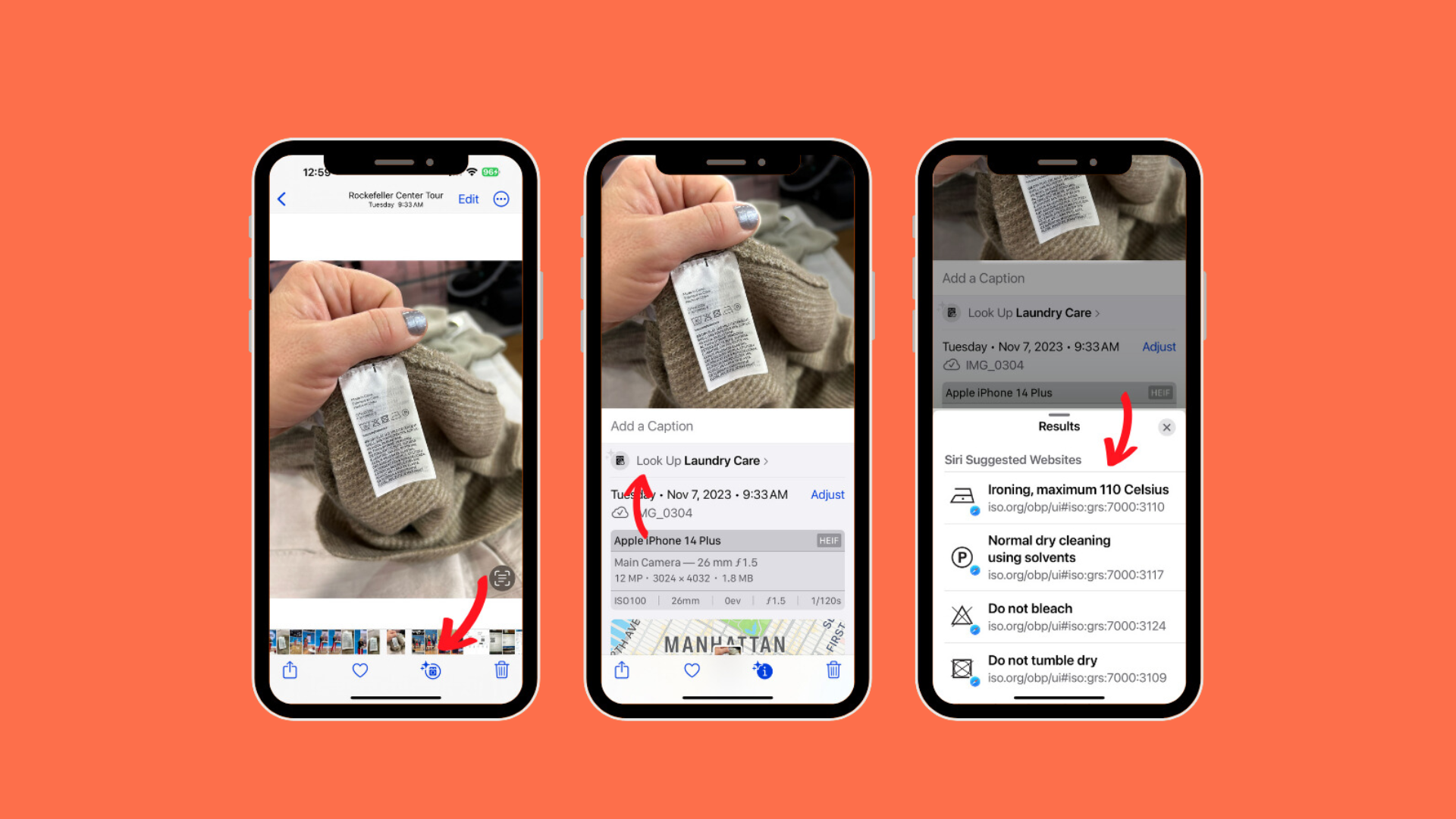
This is one of my favorite new iOS 17 features. It’s part of Visual Look Up, and it’s a genius trick to wow your friends, as you can see on my latest segment for the Today Show.
On iPhones, snap a photo of a laundry label > wait a few seconds, and tap the “i” symbol with the stars next to it at the bottom of your screen. It might also show up as a little washing machine icon. Either way, tap that > then tap Look Up Laundry Care > tap the symbol or symbols you want to learn more about, and it takes you to more information and care instructions on the internet.
CAN YOU LOOK UP LAUNDRY CARE SYMBOLS ON AN ANDRIOD?
There are a few ways to do this on your Android handset. You can open the Google Lens Camera app > tap the shutter button > and it automatically searches the internet for results. I had to add “Laundry Labels” to get the needed info.
It was easiest for me to download the 3rd party aiWardrobe Easy Care Labels from the Google Play store, though, which was similar to Laundry Care look-up on the iPhone.
CAN I USE AI TO LOOK UP AUTO SYMBOLS AND DASHBOARD WARNING LIGHTS?
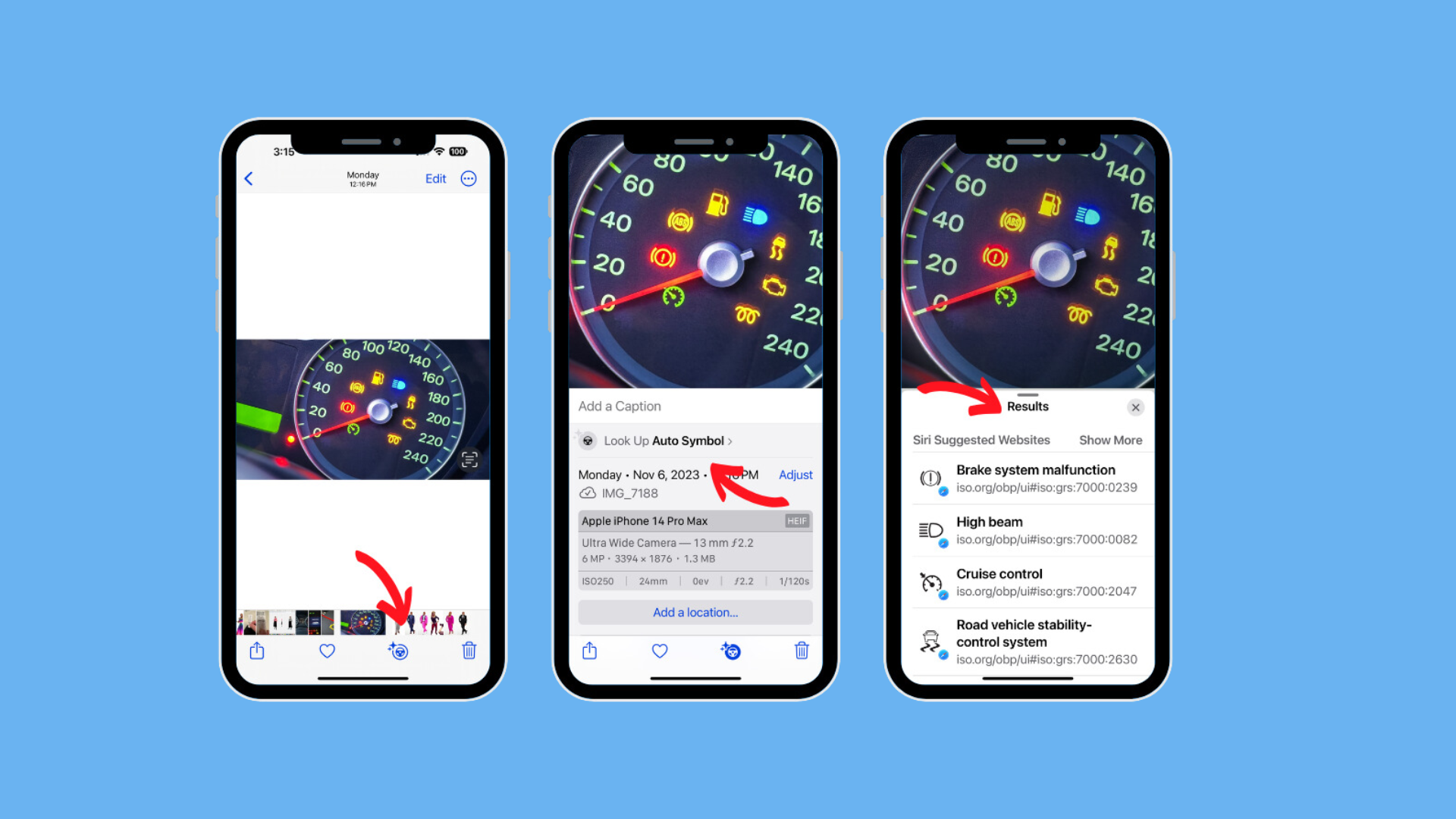
Repeat the same steps above to decode dashboard auto symbols and warning lights, too:
- Take a close-up picture of the symbol on your dashboard.
- Open the image in the Photos app > swipe up> tap the “Look Up Auto Symbol” button.
- Usually, you’ll get a snapshot of what the symbol means and a link with more information.
HERE’S AN EASIER WAY TO LET PEOPLE KNOW YOU’VE MADE IT HOME OKAY.
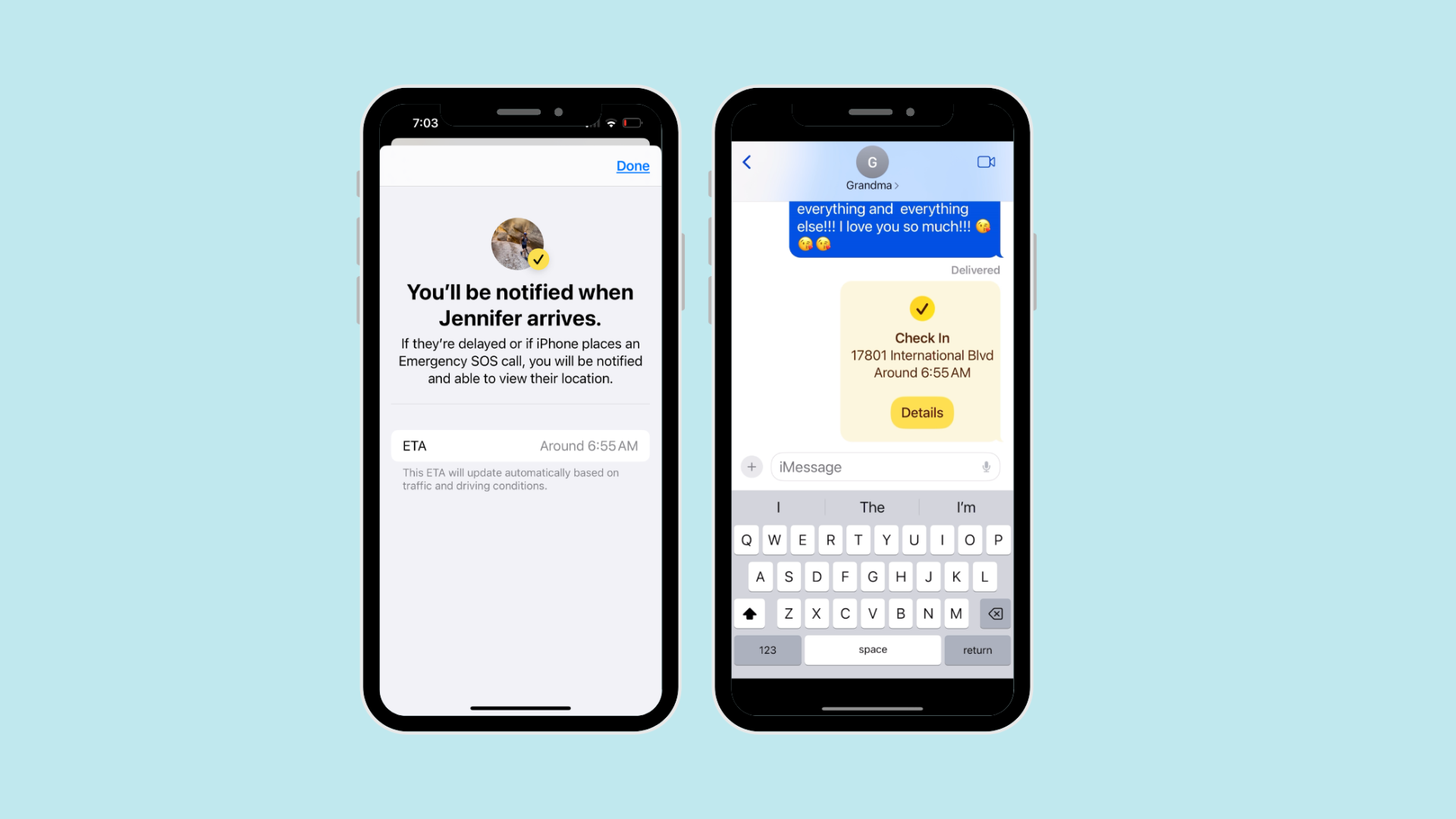
How often has someone said, “Text me and let me know you’ve made it home okay,” then called frantically when you forget to check in? Now, there’s an easier way to go about it all.
Everyone should know about and use the new Check In feature for iPhones — especially with Holiday Travel coming up.
You initiate the Check In; you can’t use it to spy on someone else. For instance, when I went to the airport earlier this week, I wanted to let my mom know I made it there safely.
Open the Messages app > tap the name of the person you want to watch over your progress. You can start a new thread and add the person — or open an existing conversation.
Tap the plus-icon > More > Check In > then tap Edit > and customize what you want to share and how.
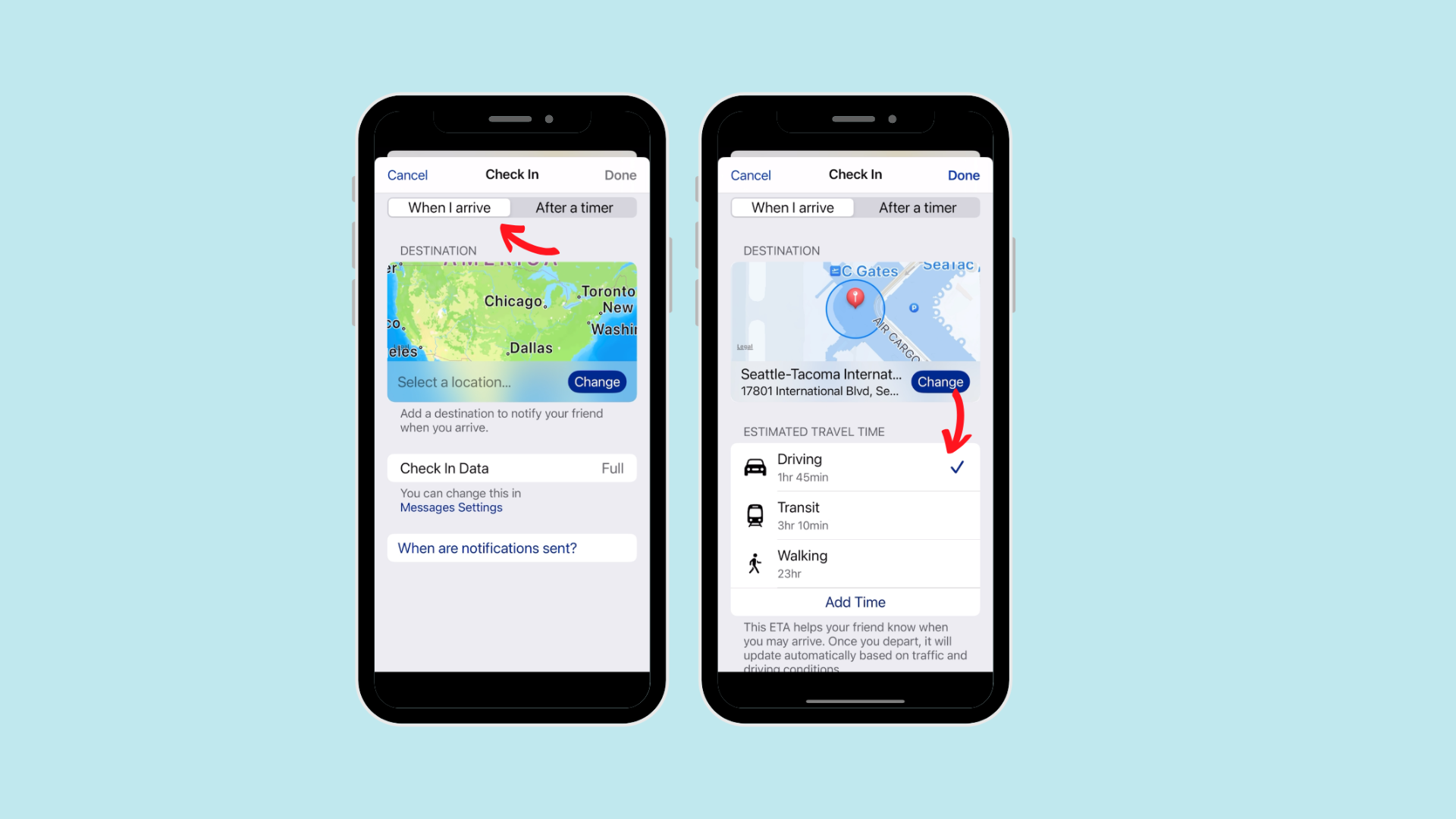 Again, the idea here isn’t to track someone else. It’s to let someone else know where you are and how you’re progressing. Check In sends a notification to the chosen person if you stop in one place too long or don’t get where you’re expected.
Again, the idea here isn’t to track someone else. It’s to let someone else know where you are and how you’re progressing. Check In sends a notification to the chosen person if you stop in one place too long or don’t get where you’re expected.
You can choose either:
- When I Arrive: Specify your destination, and how you’re traveling (driving, transit, or walking), and add extra time if you need to. When you arrive at your destination successfully, Check In automatically completes and notifies your friend that your iPhone has arrived.
- After a timer: Specify a period of time—for example, if you’re meeting someone new. If you don’t end the Check In before the time you set, the features alerts your contact.
HOW CAN I USE CHECK IN ON MY ANDROID?
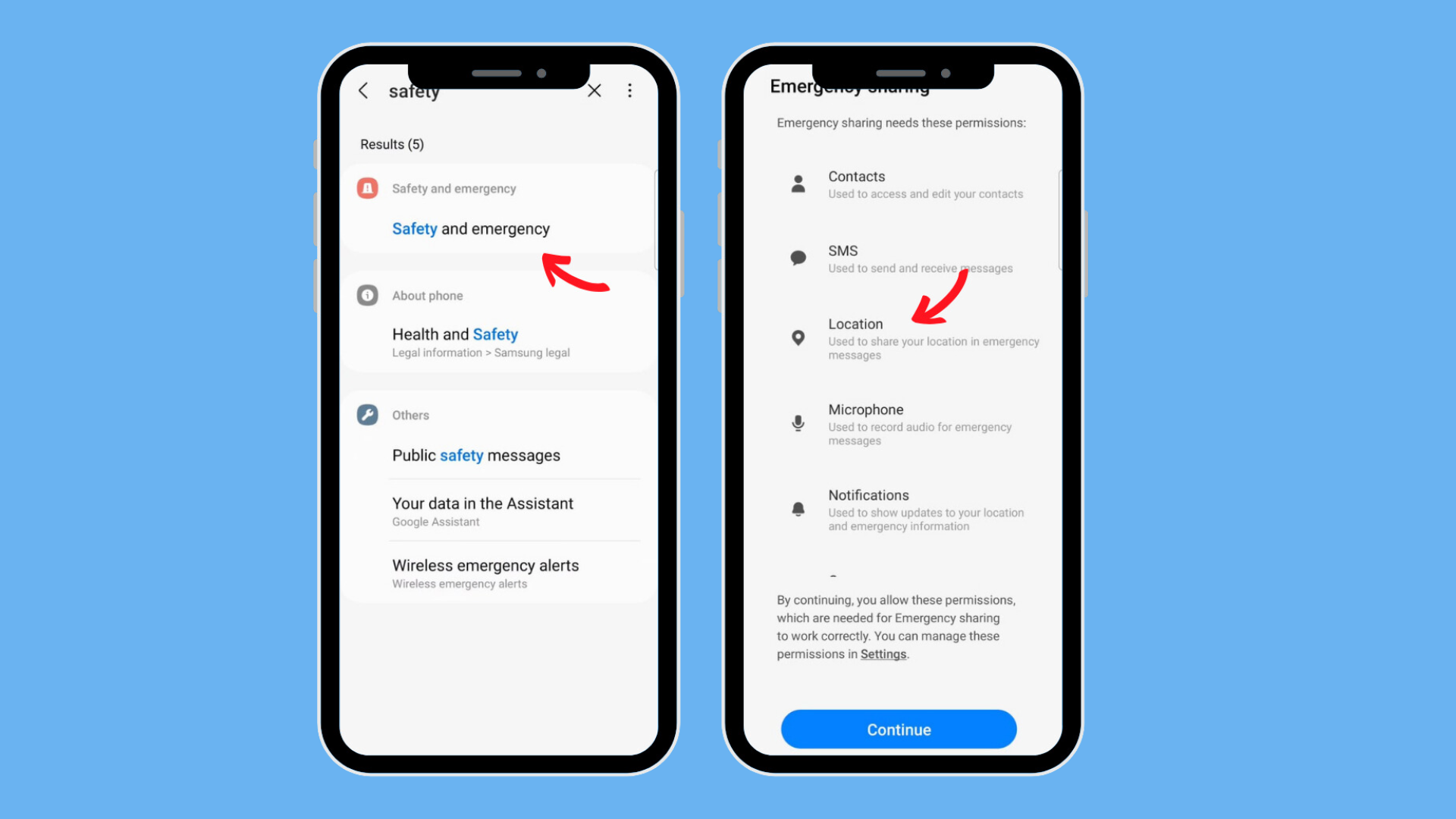
On many Androids, you can let your emergency contacts find your location and receive updates about where you are from the Safety app > Emergency sharing > Select who you want to share your real-time location with. You can also add an optional message > tape Share. Tap the notification banner to view the details of your “Emergency sharing.”
To Stop: Go to the top left of the Personal Safety app > tap Emergency sharing > Stop > Stop sharing. You can add a note to explain why you’ve ended the emergency share. Emergency sharing automatically ends after 24 hours.
What are some other nifty tricks to do with your phone?
I do these “smartphone tips and tricks” columns here and for the Today Show every few months, and they’re always a big crowd favorite. I love hearing from you about them, too! What are some of your favorite secret smartphone — or any everyday gadget — superpowers? I would love to know about them and might feature your tip next! With a big shout-out to you, of course.