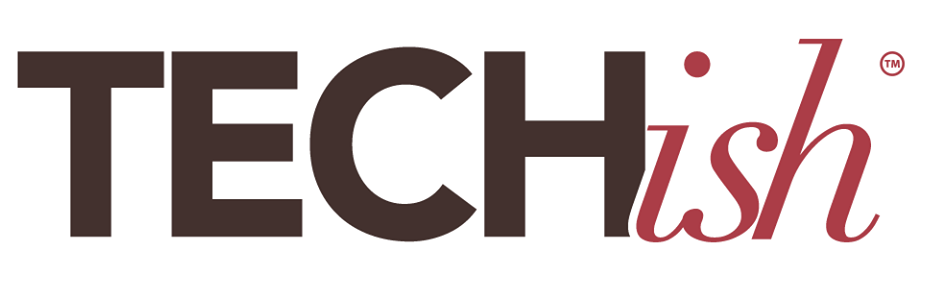Whether you just splurged on a new iPhone 15 or updated to the new iOS 17, there are a few important maintenance steps you should take every month to improve the health of your device. Specifically, you should clear the Cache and Cookies from all browsers on your phone, computer, or tablet. Doing so boosts your device’s efficiency and speed. It also protects your personal data.
SO, WHAT EXACTLY ARE COOKIES?
Cookies, in a digital sense, are not delightfully sweet baked goods that make everyone happy. They are small text files that websites store on your device. Cookies help your browser remember your login information or help it remember what items you’ve left in your cart and are currently agonizing over whether or not to buy. They also track your browsing habits and history. These sneaky files can even track online activities across different websites. That’s why it’s important to clear your cookies every so often. Doing so helps protect your privacy by preventing websites from collecting and storing data about your online behavior.
WHAT DOES THE CACHE DO?
Similar to cookies, the Cache stores information on your device. But it stores non-personal, static web content. Your device saves these resources to speed up the loading of web pages you’ve visited recently. It can take up a TON of storage space so it’s important to clear the Cache…especially if you are working on a mobile device or laptop with limited space or if you do a lot of web browsing.
HOW TO CLEAR THE CACHE AND COOKIES ON YOUR iPHONE.
Clearing the Cache and Cookies in Safari
Clearing your Cache and Cookies in Safari is very straightforward.
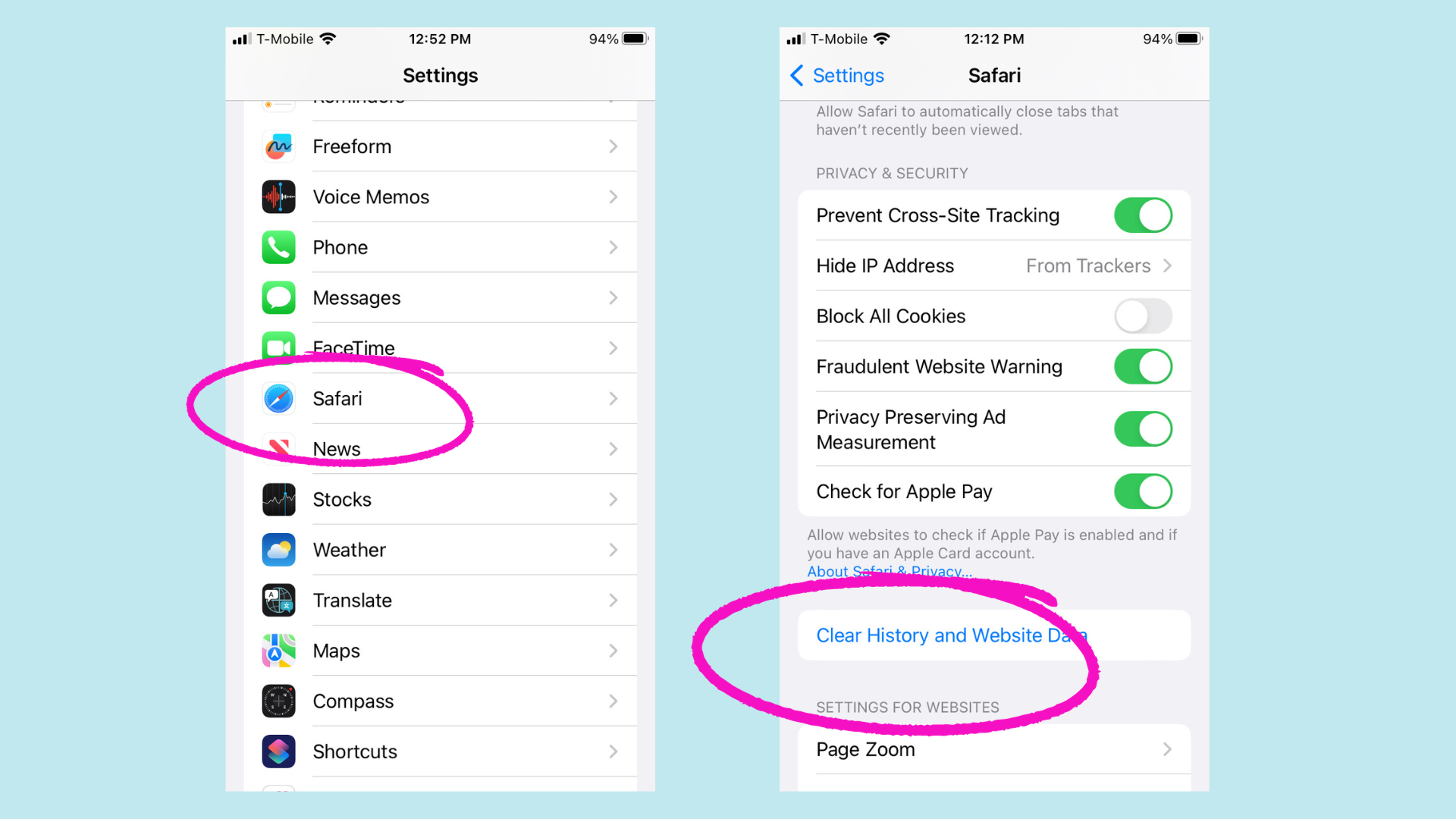
- Go to Settings on your iPhone and Select > Safari.
- Go to Clear History and Website Data.
- Tap Clear History and Website Data.
Clearing the Cache and Cookies in Chrome
Deleting your Cache and Cookies in Chrome is a little more complicated, but still relatively easy.
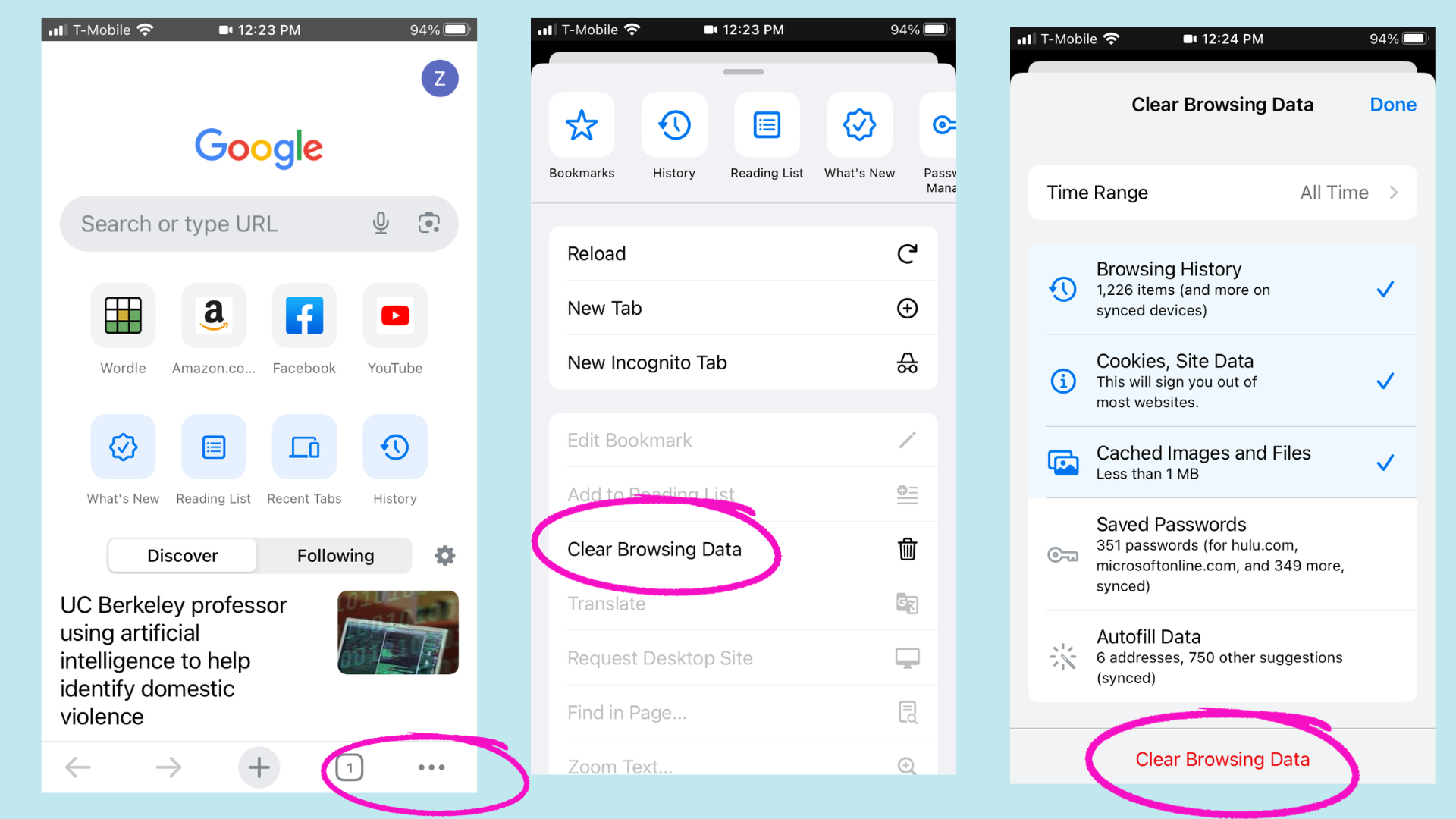
- Open Chrome.
- Select the three dots in the bottom right to open more options.
- Tap > Clear Browsing Data.
- Select a desired time range at the top of the menu.
- Select > Cookies, Site Data and Cached Images and Files.
- Tap > Clear Browsing Data at the bottom of the screen.
THE PITA PART OF CLEARING THE CACHE AND COOKIES.
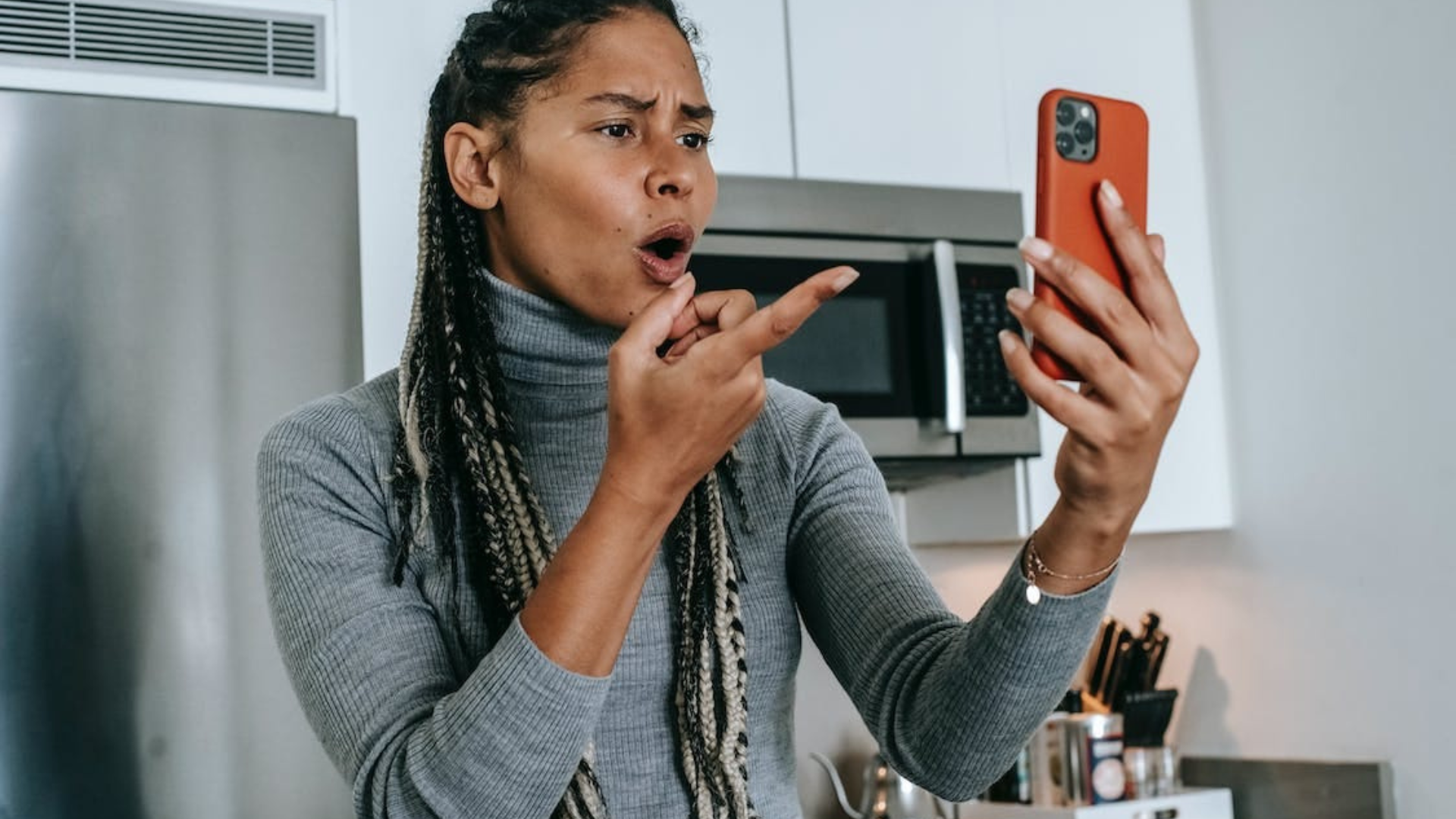
Clearing the Cache and Cookies may require re-logging into sites and resetting preferences. Remember, you are effectively deleting all the digital shortcuts websites create in your browser—which includes login information. It’s a pain to re-login to everything but in the end, it’s definitely worth it for the increased browsing speed and protection of your personal data.
If remembering your passwords is a big hassle—which let’s face it, it totally is—try signing up for a password manager. We like Bitwarden and 1Password. They both have very user-friendly interfaces and only require you to remember ONE master password. Once you enter that password, the password manager will re-login to all your most-used sites when instructed to.