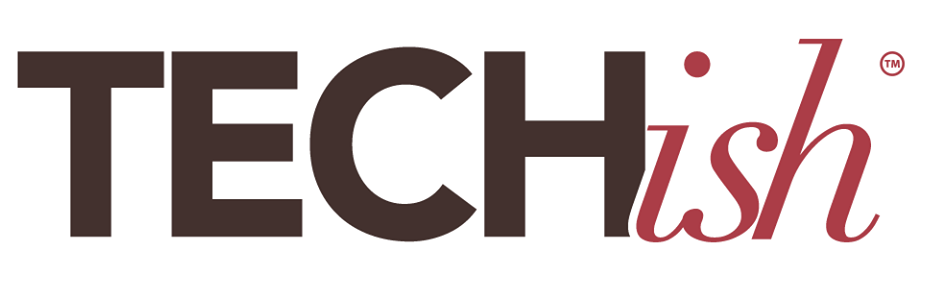The iPhone is the best selling line of smartphones ever, and the App Store has more games, utilities, and services than anyone ever thought possible. That’s great, but it also means you probably have dozens of apps on your phone that could be sucking up your precious mobile data. Here’s 6 easy steps to figure out which apps are gobbling your data allowance and what to do about it.
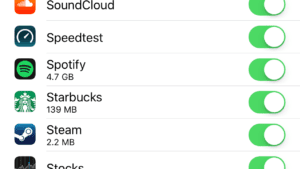
Step 1: Know where to look
The iPhone has a built-in tool for monitoring data usage, and it’s really easy to use. Here’s how to find it.
- Click the “Settings” icon.
- Click “Cellular” from the menu list. ‘
- Scroll down to the “Use Cellular Data For” list.
Here you’ll see a huge list of all the apps on your phone and a tally of how much cellular data each one has used. If you’ve never checked this list before, some of the numbers are probably going to be pretty high.
Step 2: Turn off apps you never use
You can browse through the list and look for any apps that you either never use or that shouldn’t be using cellular data, and click the little switch next to the app to prevent it from using data when you’re not on WiFi. You’ll still be able to use these apps at home or if you have a WiFi network at work, but if you rarely (or even never) use them, you can feel confident flipping the switch.
Step 3: Reset!
This is a good first step, but there’s even more you can do. To get a super accurate idea of which apps are hogging your data every day, scroll all the way down to the bottom of the apps list and click “Reset Statistics.” It will reset the data usage tracking of all the apps to zero.
Step 4: Use your phone like normal
This one is pretty simple. Just use your phone like you normally do for a couple of days. Listen to music, watch streaming video, check your email, and do whatever you usually do with your phone. Doing this will give you a great picture of how much data each app is using so you can spot the offenders.
Step 5: Check-up time!
Head back into your app data list from step one and scroll through to see which apps have the highest usage. When you’re browsing the list you’ll see numbers listed as KB (very small, you can ignore), MB (still pretty small, unless it’s in hundreds), and GB (big). If an app is using hundreds of MBs or even one or two GBs, it’s doing some serious damage to your data allowance. The apps that you’re probably going to see are things like YouTube, Spotify, Netflix, and other streaming services, but there might be some pretty big surprises, too. If you watch a lot of friends’ videos on Facebook or spend half the day on Snapchat, you could see big numbers there, too.
Step 6: Decide what to do
You have two choices, either turn cellular data off for the apps that are pushing you past your limit (which means they won’t work unless you’re on WiFi) or manage your usage yourself. Sometimes just knowing what is using the most data is enough to help you control your data addiction, but if you need to put some rules in place for yourself, turning off cellular data for Facebook, Twitter, or YouTube might not be the end of the world, and it’ll help you save those extra bucks on your bill for pesky overages.