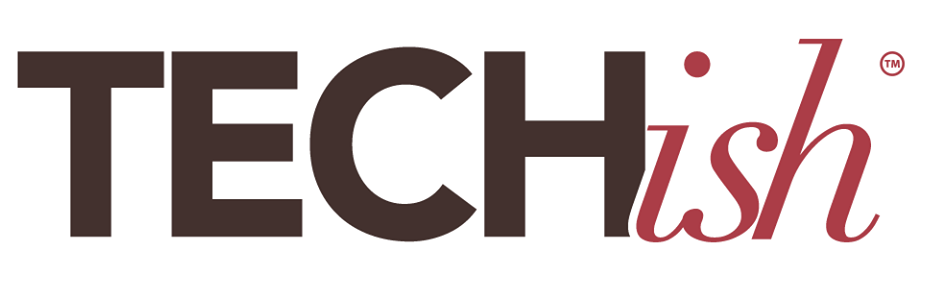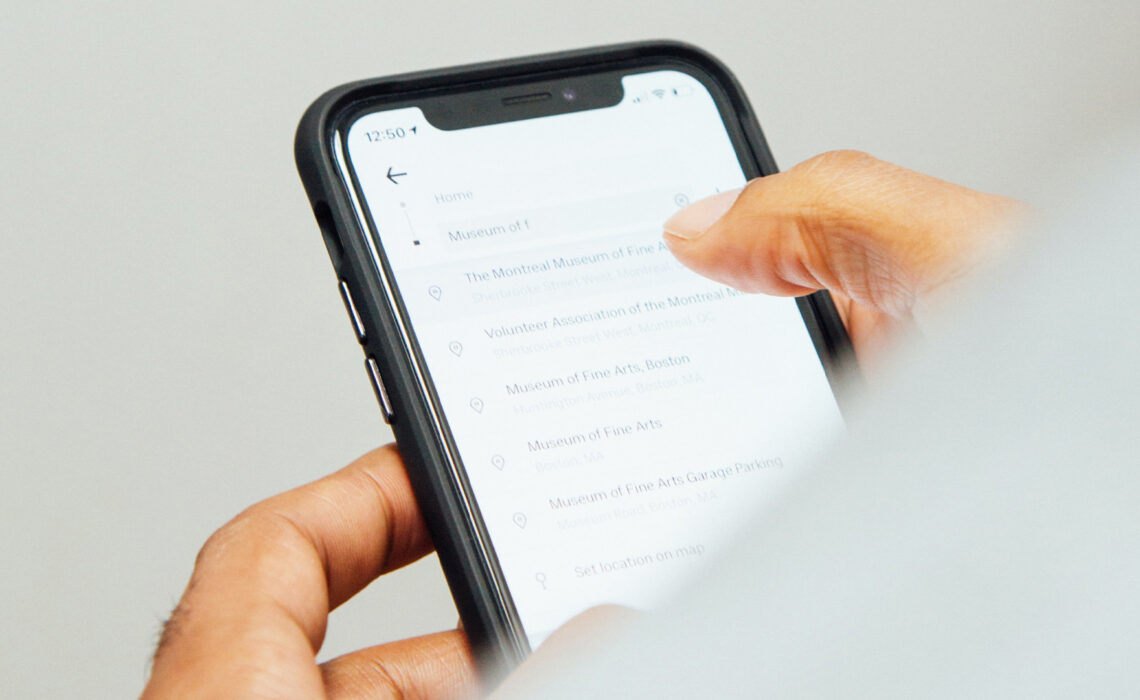
The days of having a dozen or so app icons on your iPhone’s home screen are long gone. If you’re anything like me, the minute you need to find the Waze app, Bitmoji pops up and before you know it, you’re texting funny cartoons, scrolling through screens, and playing WordsWithFriends. (Okay, maybe that really is just me…)
The point is, we all have folders jam-packed with games, utilities, and messengers that always seem to hide right at the very moment you want to use them. Thankfully, there’s a handy built-in iOS feature that will show you exactly where all of your apps are with as little as a swipe and a tap.
From anywhere on the home screen, just swipe down from the top-middle. This one-two motion is called Spotlight search.

Type the first few letters of the app you’re looking for, and the list automatically updates with apps you’ve installed on your phone.
The app you’re searching for will almost always be at the top of the list, but if you have a crazy number of apps on your phone, you might need to type a few more letters of the app’s name before it shows up at the top of the queue.
What’s extra awesome about Spotlight search is that it’ll also show you the name of the folder the app is in (if it’s in one) to the right of the app’s name on the list. So, if you want to move it to your home screen, or put it somewhere that’s a bit easier to find, you’ll know exactly where it’s been hiding all this time.
An alternative to this is swiping to the far left of your home screen until you reach the App Library. This is a new feature in iOS 14 that Apple released alongside the iPhone 12. The App Library is basically a folder that contains all of your apps, organized into categories like “Social,” “Entertainment,” and “Creativity.”
If you’re not sure where to find an app, the App Library is a good place to start, and includes a handy search bar that functions like Spotlight search.
If you want to move an app from the App Library to your home screen, simply find it in the App Library, press and hold on the app icon, and drag it over to the home screen. You can also add apps to your home screen from the App Store – just look for the “Add to Home Screen” button below an app’s description.
So, there you have it! Two quick and easy ways to find any app on your iPhone, no matter how buried it might be. And if all else fails, you can always ask Siri.